
This document provides an overview of how to use the Activity Report system.
You will receive an email whenever a new activity report is generated or when you still have outstanding activity reports. A link the the Activity Report site will be included in the email. You may also click here to go to the same web site.
Once you click a link to navigate to the web site, you will see the following SIUE log in screen. Enter your full SIUE email address and click next. Then, enter you e-ID password. This will be the same password that you use to access all other SIUE resources.
Follow and respond to any additional prompts and continue to the Activity Report landing page.
The Activity Reports Home page will look similar to the following image:
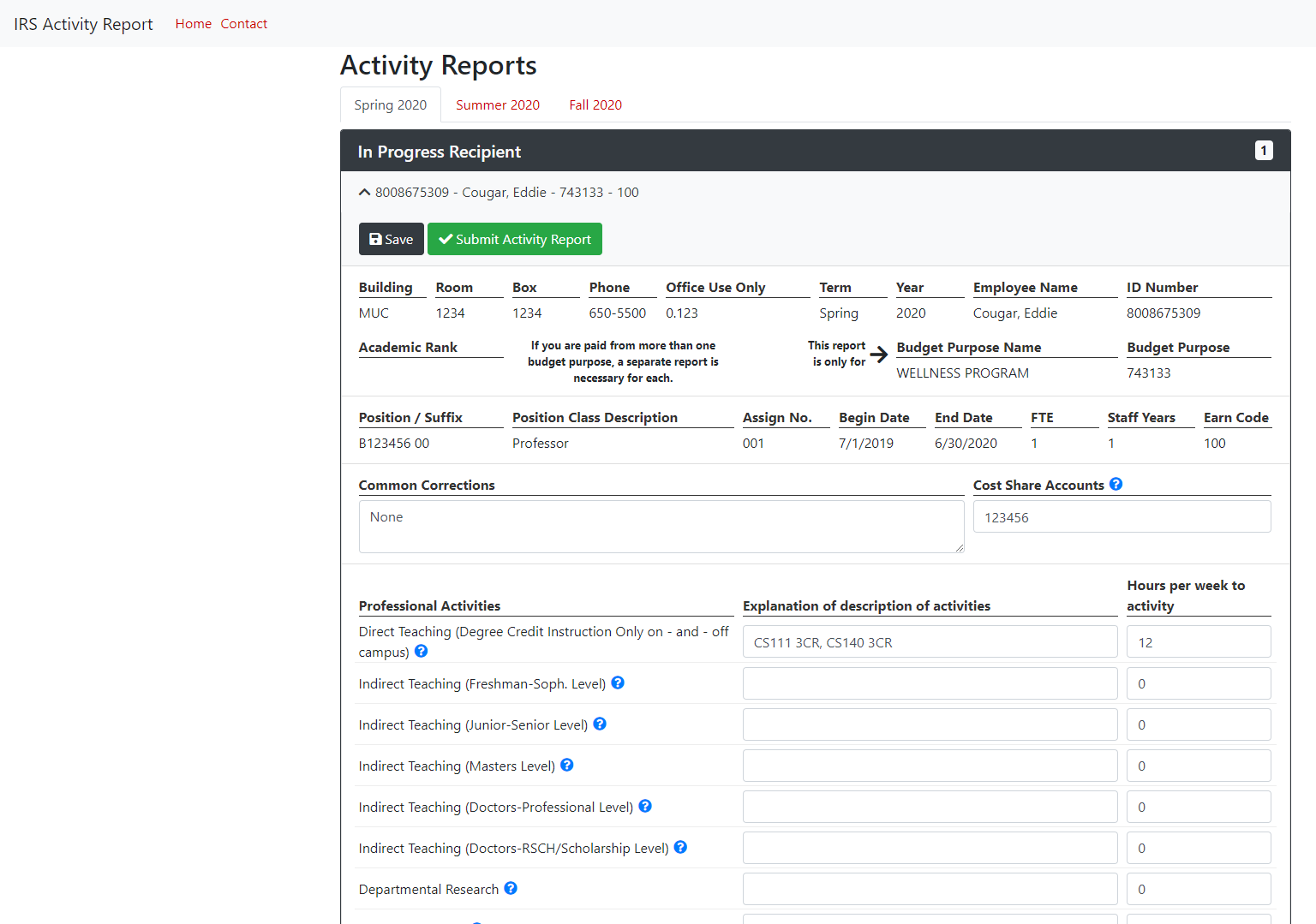
This screen has all activity reports that are or were assigned to you in the listed terms. Follow these steps to complete your activity report(s):
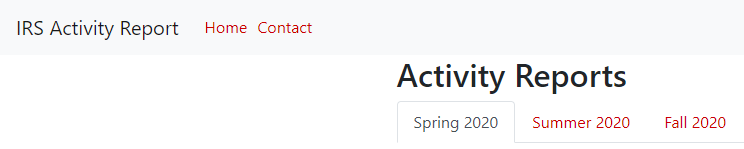

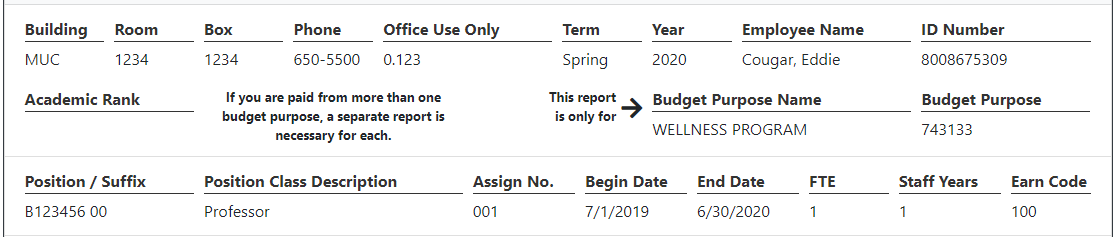
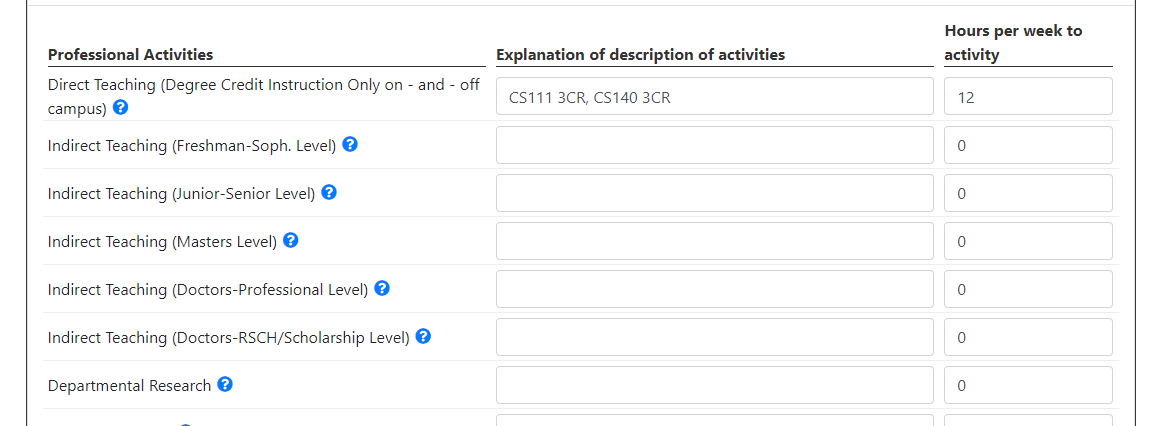
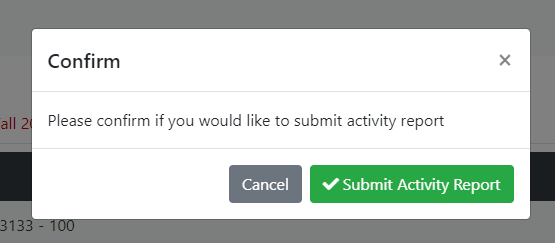
Please describe anything you believe is an error or would like corrected in the Common Corrections text box, as shown in the image below:

The Office of Institutional Research and Studies (IR&S) will review these corrections and work to correct any of the errors included there. Please contact IR&S immediately if you cannot submit your activity report while these errors persist. You can find our contact information on the Activity Reports Home page at the very top, as shown here:
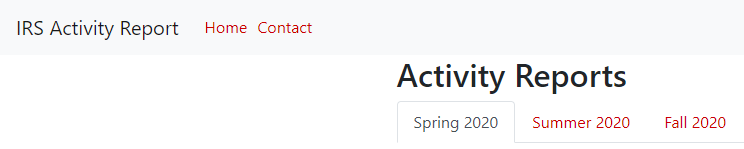
The general methods for calculating average weekly hours differ based on your employment status, the appointment percents for your position(s), and the number of budget purposes/accounts you work from. While you should report actual weekly hours you typically worked in a term, you may use the following methods to estimate your average weekly hours:
Faculty will see the greatest variability in reported hours for their activity reports. You should enter the average weekly hours you dedicate to each activity on a specific budget purpose/account and then add up the activity hours for each activity report. The total hours you report across all your activity reports for a given term should round out to the total hours you worked on average in any given week in a term. If you are part-time faculty, you would likely report fewer hours relative to a full-time faculty appointment.
Professional staff usually work between 37.5 and 40 hours per week on a full-time appointment, and so their total hours should sum to their typical weekly work hours. If you are professional staff and your appointment is split across multiple budget purposes/accounts, you will need to split your total average weekly hours across all of your activity reports. If you are part-time professional staff, you should report the typical hours you work either on average or for most weeks in the selected term.
Administrators should generally report hours using the methods described for either faculty or professional staff as shown above. If you only work a typical 37.5 to 40 hour week in a term, you should use the method for professional staff. If your hours vary greatly from a typical full-time work schedule, you should follow the method for faculty instead.
Graduate assistant activity reports should typically report on the basis of their part-time appointment percent. For instance, a 50% GA/TA/RA should report 20 total hours for that activity report. In another case, a 25% GA/TA/RA would report 10 total hours for their activity report. Lastly, if you work from multiple budget purposes/accounts, you should report the hours dedicated to each account on their associated activity reports.
Overload activity reports are for work that exceeds the full-time workload of a faculty, administrator, or professional staff employee. Overload average weekly hours should usually be less than full-time hours. You can get your estimated total overload hours by multiplying the overload appointment percent by your regular total weekly hours. You could also enter the actual average weekly hours assigned to each activity if you know that they apply only to this overload.