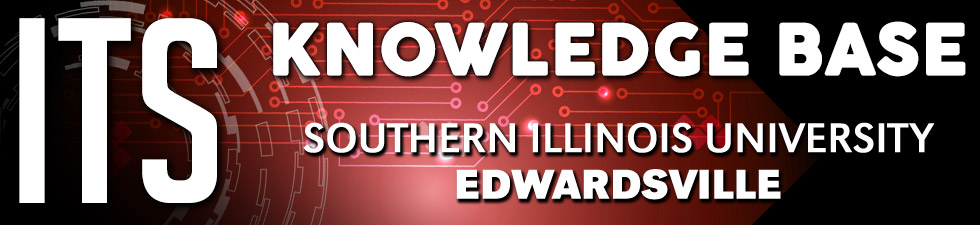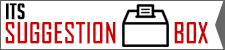SIUE VPN Remote Access
VPN grants authorized SIUE users the ability to access the University's systems (your desktop) from off-campus. ITS has the below options available for remote access to SIUE networks. All SIUE VPN options use Multi-Factor Authentication.
Getting Started with VPN (First-time Users)
- Please complete the Work From Home VPN Access Request
- For Mac Users: On the VPN Remote Access Request, please include your IP and MAC address.
(How-to instructions here: http://www.siue.edu/its/vpn/vpn_macos_help.shtml)
- For Mac Users: On the VPN Remote Access Request, please include your IP and MAC address.
| SIUE Windows Laptop | SIUE Mac Laptop | Home Computer | Other | |
|---|---|---|---|---|
|
Remote Desktop (RDP) |
FortiClient “Remote Clients” |
RDP Gateway OR FortiClient “Work from Home” |
RDP Gateway OR FortiClient “Work from Home” |
RDP Gateway OR FortiClient “Work from Home” |
| VNC / SSH | FortiClient “Remote Clients” | FortiClient “Work from Home” | FortiClient “Work from Home” | FortiClient “Work from Home” |
| Shared Drives | FortiClient “Remote Clients” | Not Available | Not Available | Not Available |
| Other | FortiClient “Remote Clients” | FortiClient “Work from Home” | FortiClient “Work from Home” | FortiClient “Work from Home” |
FortiClient “Remote Clients” VPN
If you use an SIUE Windows laptop while off-campus, the FortiClient “Remote Clients” VPN is available. Use this form to request setup.
RDP Gateway VPN
If you use Remote Desktop from a personal computer to a SIUE Windows computer, use the Remote Desktop Gateway. Make sure you have the Microsoft Authenticator set up on your mobile device, and app-based notifications set as your default method:
Remote Desktop Gateway - Windows OS
Remote Desktop Gateway - Mac OS
FortiClient “Work from Home” VPN
For other connections, please use the SIUE Work from Home VPN
SIUE Work from Home VPN - Windows
SIUE Work from Home VPN - Mac OS
Multi-Factor Authentication:
If the device linked to your multi-factor authentication (MFA) is lost or stolen, please contact the ITS Help Desk immediately to delete the device from your account: (618) 650-5500 or help@siue.edu.
Knowledge Base
Search the ITS KnowledgeBase for answers to frequently asked questions.
For more information or questions about accessing VPN contact the ITS help desk at (618) 650-5500 or help@siue.edu.