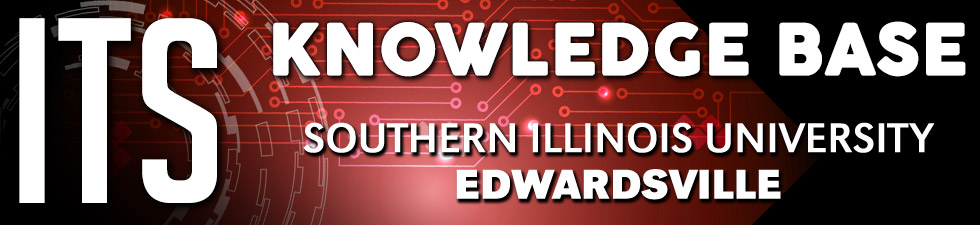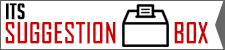ITSpotlight is designed to keep the campus up to date on ITS activities and services.
Microsoft Bookings in Office 365
Posted June 11, 2025
by Curt Price
What Is Microsoft Bookings?
Microsoft Bookings is a powerful scheduling tool included with Microsoft Office 365 that allows people to schedule meetings with you based on availability scheduled in your SIUE Outlook application. It’s possible this could be an alternative to Calendy, which is a popular (with paid/subscription service options) scheduling application that some use at SIUE.
Microsoft Bookings lets you:
- Publish a self-service booking page—customers can book appointments anytime.
- Automate notifications via email/SMS.
- Sync appointments directly with Outlook and Teams.
Accessing Bookings
You can get started via:
- Web browser: Go to https://book.ms or open via the Microsoft 365 App Launcher.
- Outlook/Teams integration: Add Bookings from the Apps pane for direct access.
Create a Booking Calendar
Setup Wizard
- Click Create booking page, choose from scratch.
- Enter your business/calendar name.
- Set business hours, add staff & services.
- Configure service types, staff assignment, and privacy options.
- Save and publish your page.
Configure Business Info & Hours
- Go to Business information.
- Enter contact info, website, privacy policy, etc.
- Adjust business hours.
Add & Manage Staff
- Navigate to Staff.
- Click + Add staff, choose role—Administrator, Scheduler, Team member, Viewer, or Guest.
- Set individual working hours if different from business hours.
- STAFF syncs with Outlook to prevent booking conflicts.
Define Services
Under Services, configure for each offering:
- Name, description, and duration.
- Buffer times to prevent overlapping bookings.
- Reminder emails or SMS.
- Staff assignment: single, select, or all.
- Custom availability deviating from main hours.
Design & Publish Your Booking Page
- Go to Booking page.
- Customize:
- Access: public or restricted to your org.
- SEO: hide from search engines if private.
- Add branding: banner image/logo.
- Enable customer consent checkbox if needed.
- Set region/time zone—detects visitor's zone automatically.
- Click Save and Publish:
- Copy the link, embed code, or add buttons to social media/website.
Booking Experience (For Clients)
- Visitor selects a service.
- Chooses date/time based on your availability and time zone.
- Fills in their name, email, phone (if required).
- Receives a confirmation with:
- Calendar invite (.ics)
- Teams meeting link (if enabled)
- Options to reschedule/cancel
- Reminder notifications