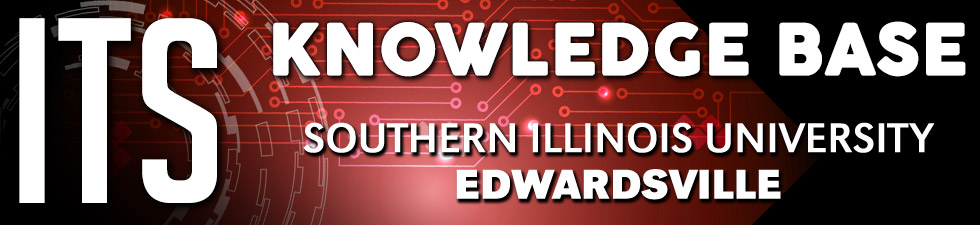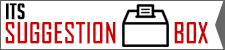ITSpotlight is designed to keep the campus up to date on ITS activities and services.
Getting Started with Applications in Microsoft Teams
Posted July 9, 2025
by Curt Price
Microsoft Teams is more than just chat and video calls. It’s a powerful workspace where you can integrate a wide range of applications (apps) to enhance productivity, streamline workflows, and foster collaboration.
What Are Apps in Microsoft Teams?
Apps in Microsoft Teams are tools or services that you can add to your Teams environment to help you complete tasks, manage projects, communicate more effectively, and more. They integrate directly into Teams’ interface, meaning you can access them without leaving the platform.
How to Add an App to Teams
Step-by-Step Instructions:
-
Open Microsoft Teams
-
Click on "Apps" in the left sidebar (at the bottom).
-
Browse or search for the app you want.
-
Click the app you want to add.
-
Select "Add" to install it.
-
Choose where to use it:
-
Add it to a Team
-
Add it to a Chat
-
Use it as a personal app
-
Some Microsoft Apps to Try in Teams
|
App |
What It Does |
|
Planner |
Create task boards for team project management |
|
Forms |
Build and share surveys, quizzes, or polls |
|
Stream |
Share and organize recorded videos and webinars |
|
Power Automate |
Automate repetitive tasks and workflows |
|
OneNote |
Collaborate on shared digital notebooks |
Tip: Many Microsoft apps are integrated automatically—look for the "..." (more options) icon in a chat or channel to see available actions.
Using Apps in Channels and Meetings
-
In Channels: Add an app as a tab for ongoing work (e.g., a shared Planner board).
-
In Meetings: Use apps like Whiteboard, Polls, and Notes during live meetings for engagement and collaboration.
Managing and Removing Apps
To manage apps:
-
Click your profile picture > Settings > Manage apps
-
Or, go to the Team > click "…" > Manage team > Apps
To remove an app:
-
Open the app tab or location where it's installed.
-
Click the dropdown arrow or "…" next to the app name.
-
Select Remove.