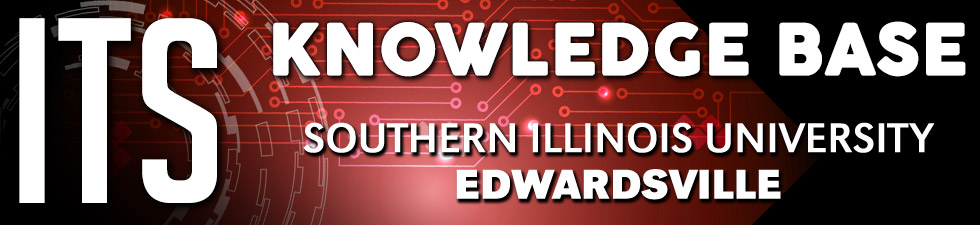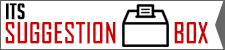Websafe VPN Java Help
With Java version 7 and version 8 updates released recently, one will need to modify the Exception Site List in the Java Control Panel to list https://websafe.siue.edu. Please follow the instructions below. For more information about these settings contact the ITS help desk (618-650-5500).
1. On a Apple Mac computer open the Java Control Panel from the System Preferences.
On windows computers Search for and open Configure Java from the Start Menu.
Then choose the Security Tab from the open Java Control Panel window.
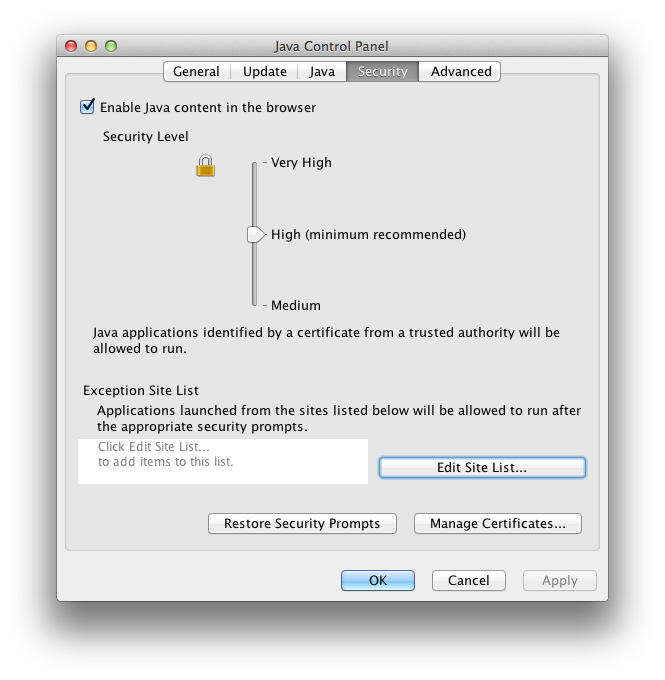
2. Next click on the Edit Site List... button near the bottom.
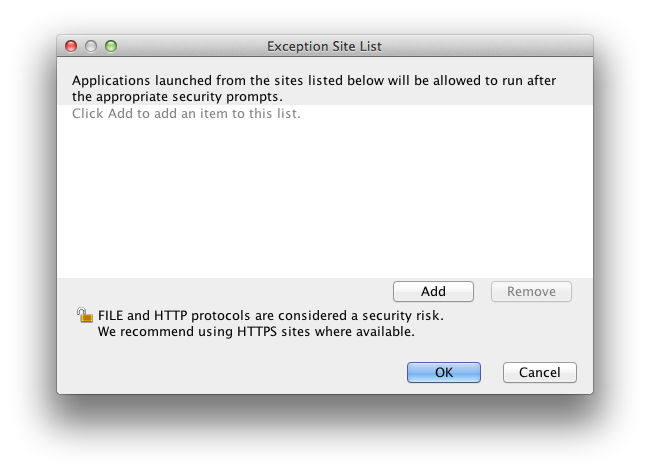
3. Click on the Add button and add the text https://websafe.siue.edu to the Exception Site List.
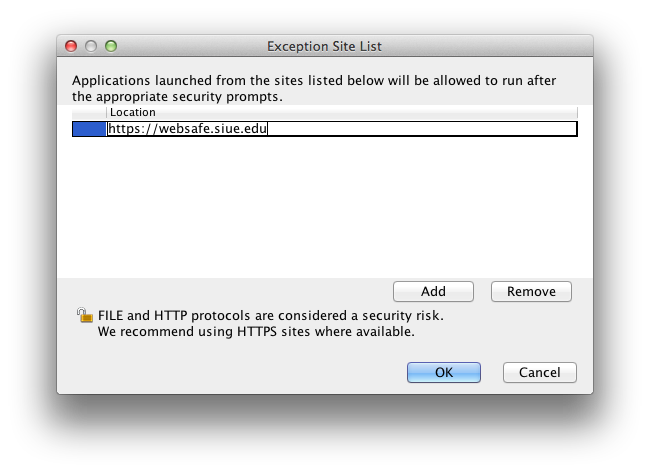
4. Click OK on all open windows to close and save these changes.
5. Open the Safari web browser and navigate to https://websafe.siue.edu.
6. Open the Preferences menu for Safari from the Safari menu in your menu bar.
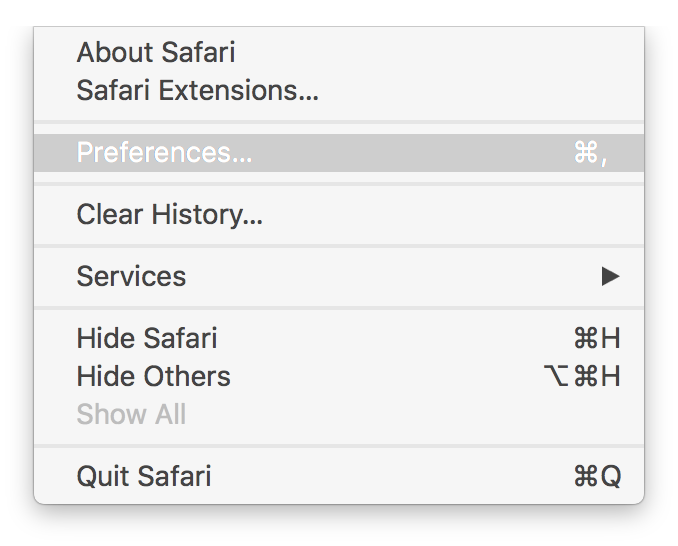
7. Click on the Security Icon in the Safari Preferences window.
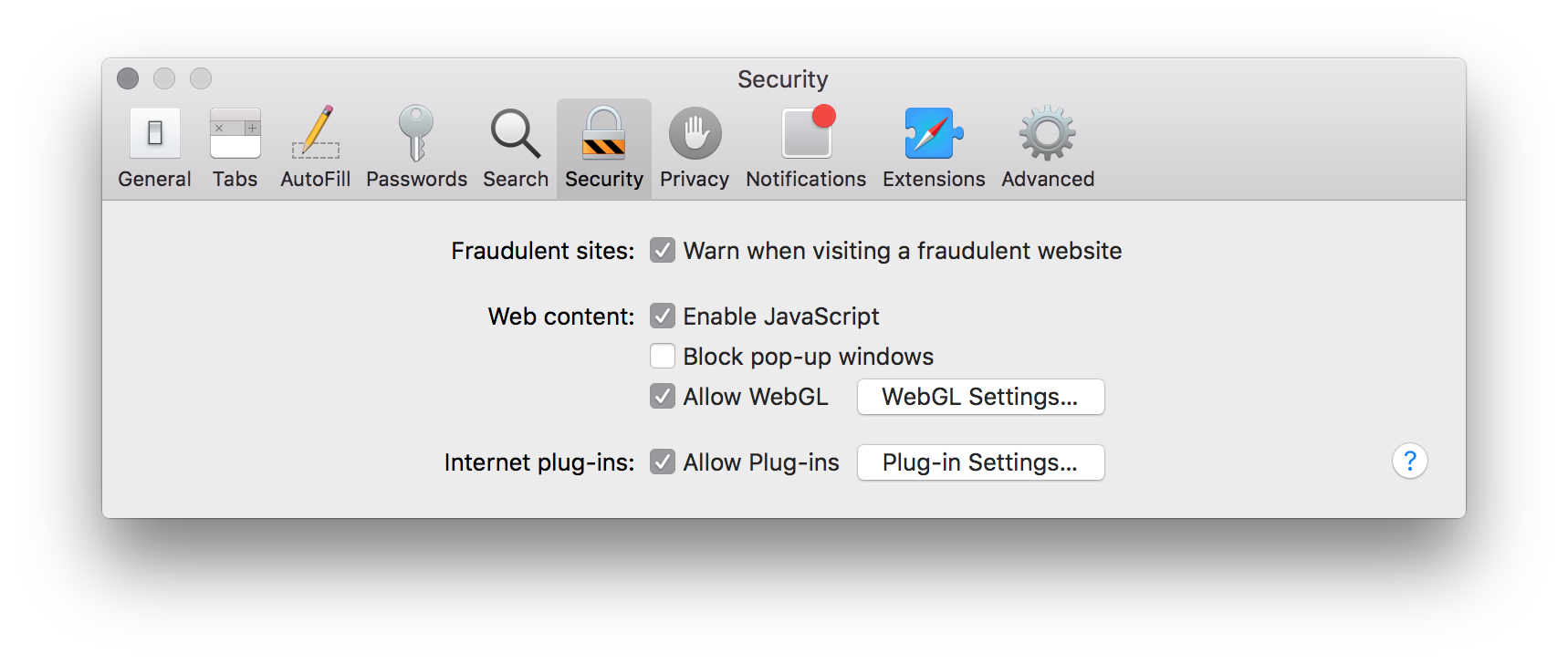
8. Next click the Plug-in Settings... button next to Internet plug-ins: Allow Plug-ins.
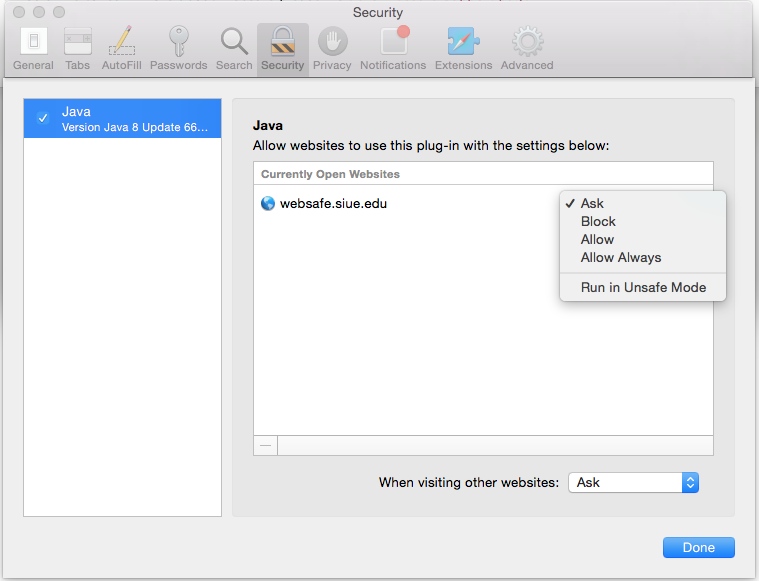
9. Click on Java in the left column and then click on the menu next to websafe.siue.edu and choose the option Run in Unsafe Mode. Next click Done.
10. Now close your web browser and re-open your web browser and try connecting to https://websafe.siue.edu. If you continue to have problems please contact the ITS Help Desk at 618-650-5500.