
This page provides an overview of how to use the Activity Report system, with specific steps and information for approvers of activity reports.
You will receive an email whenever a new activity report is generated or when you still have outstanding activity reports. As an approver, you will also receive an email list for any activity reports in your area or account. This email will indicate whether these activity reports are still outstanding or are ready for your review.
Please note: If you have an approved Fiscal Officer Delegate for your account(s), they will receive the emails and have the ability to approve activity reports on your behalf. If you are or already have a fiscal officer delegate, they may approve activity reports as normal. If you are not a fiscal officer delegate but you are being tasked with approving activity reports, you must go through the Administrative Accounting procedures to become a fiscal officer delegate on your account(s). Click here to see the steps to become a delegate using the forms and requirements as defined by Administrative Accounting.
A link to the Activity Report site will be included in the aforementioned email(s). You may also click here to go to the same web site.
Once you click a link to navigate to the web site, you will see the following SIUE log in screen. Enter your SIUE email address and click next. Then, enter your e-ID password. This will be the same password that you use to access all other SIUE resources.
Follow and respond to any additional prompts and continue to the Activity Report landing page.
The Activity Report Home page will look similar to the following image:
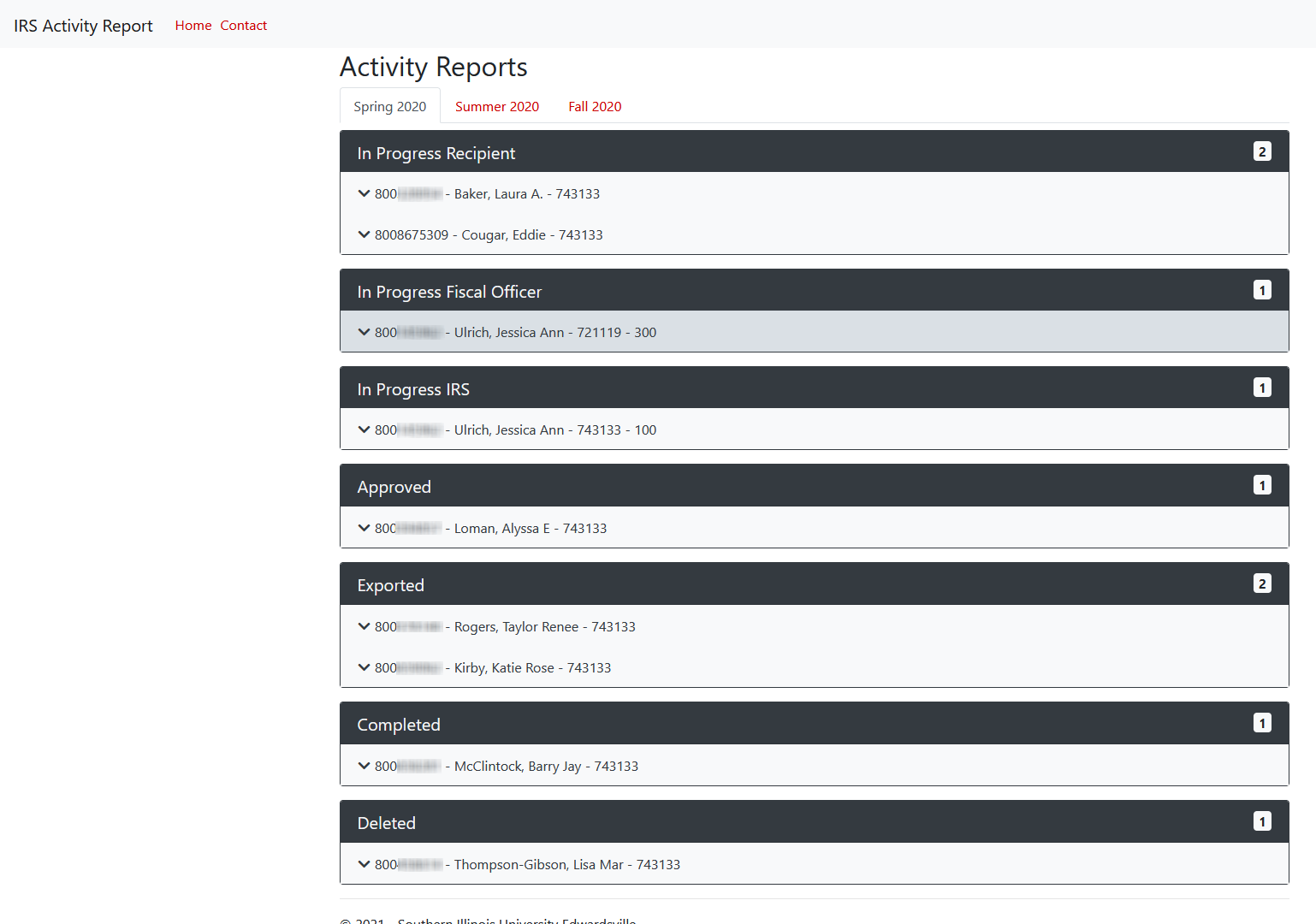
This screen has all activity reports that are responsible for in the selected terms. You will find any incomplete activity reports for employees on your account(s) in the In Progress Recipient group. You will also find your own activity reports that you should complete in the In Progress Recipient group.
Please encourage the employees on your account(s) to complete their activity reports and submit them to you as soon as possible. Click here if the employee is unable or unwilling to complete their activity report(s). You will have to complete their activity reports on their behalf.
Once any of your employees submit their activity report(s), they will move automatically to the In Progress Fiscal Officer group. When you submit your own activity reports, they will also move to the In Progress Fiscal Officer group, but you will not be able to approve them yourself.
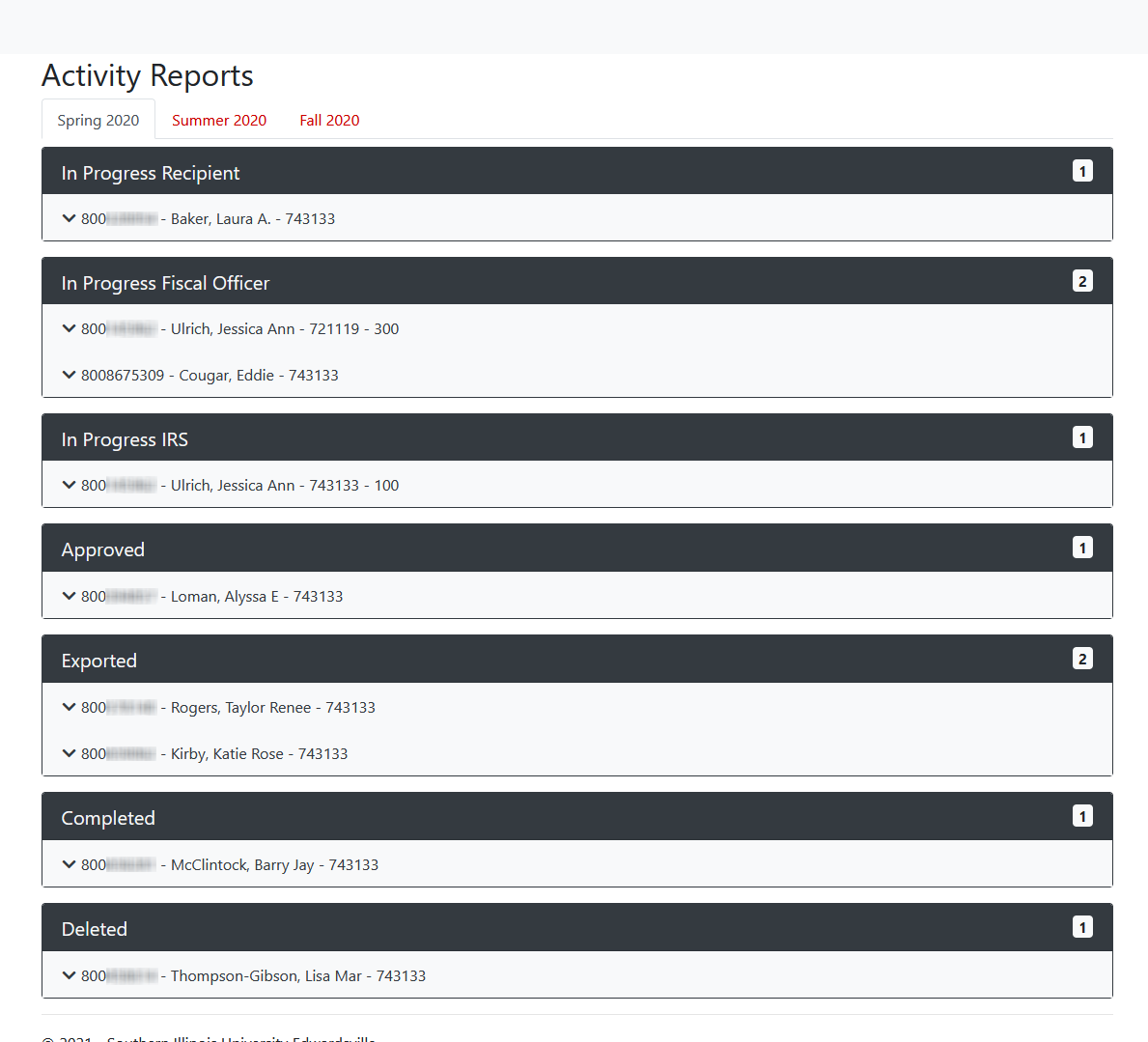
You will need to select each entry in the In Progress Fiscal Officer group to open/expand each associated activity report.
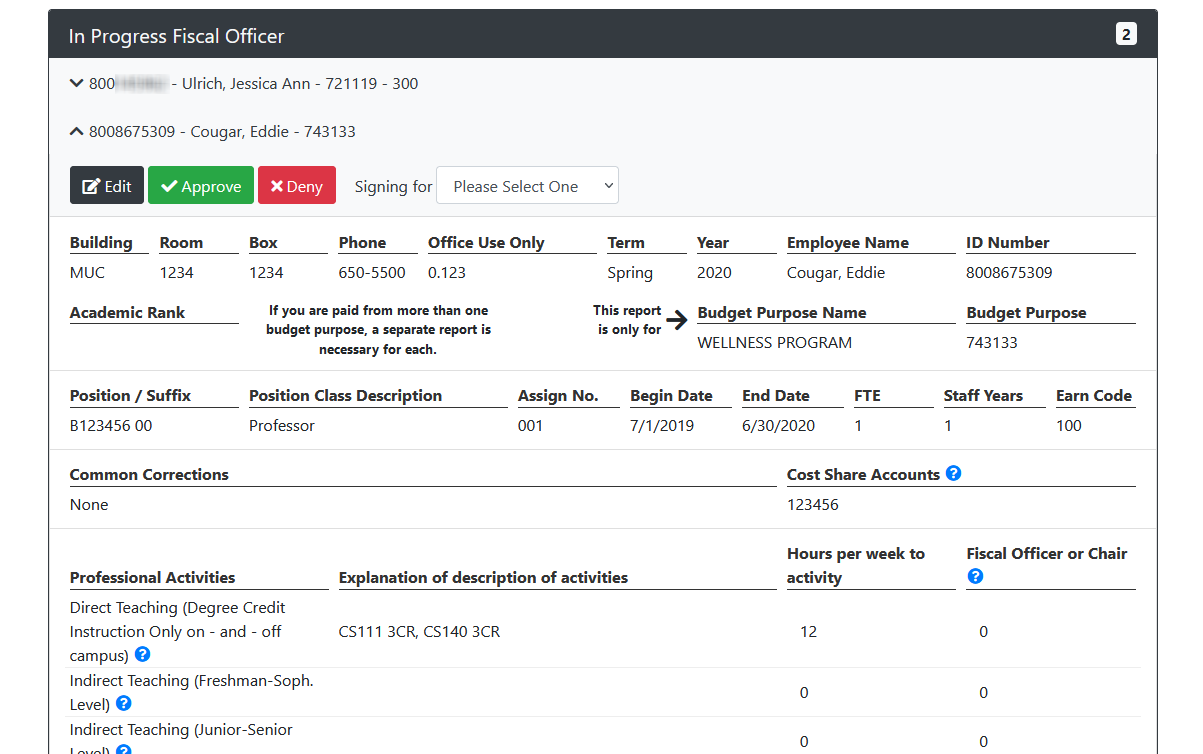
Select the Edit button to begin the approval process for the selected activity report. You will need to enter a percent value between 0 and 100 for each activity in the Fiscal Officer or Chair column. As the approver, you have the authority to enter any percent value for any activity, even if an employee entered no hours per week for that activity. You may also send the activity report back to the employee by selecting the Deny button, or modify or add to any Explanation of Description of Activities or Hours per Week to Activity as you deem appropriate.
In most cases however, you will simply enter an equivalent percent to the number of hours listed for each activity. The sum of all percentages is calculated automatically and must total to 100% on the Totals line. You will not be able to approve any individual activity report unless the total percentage is 100%.
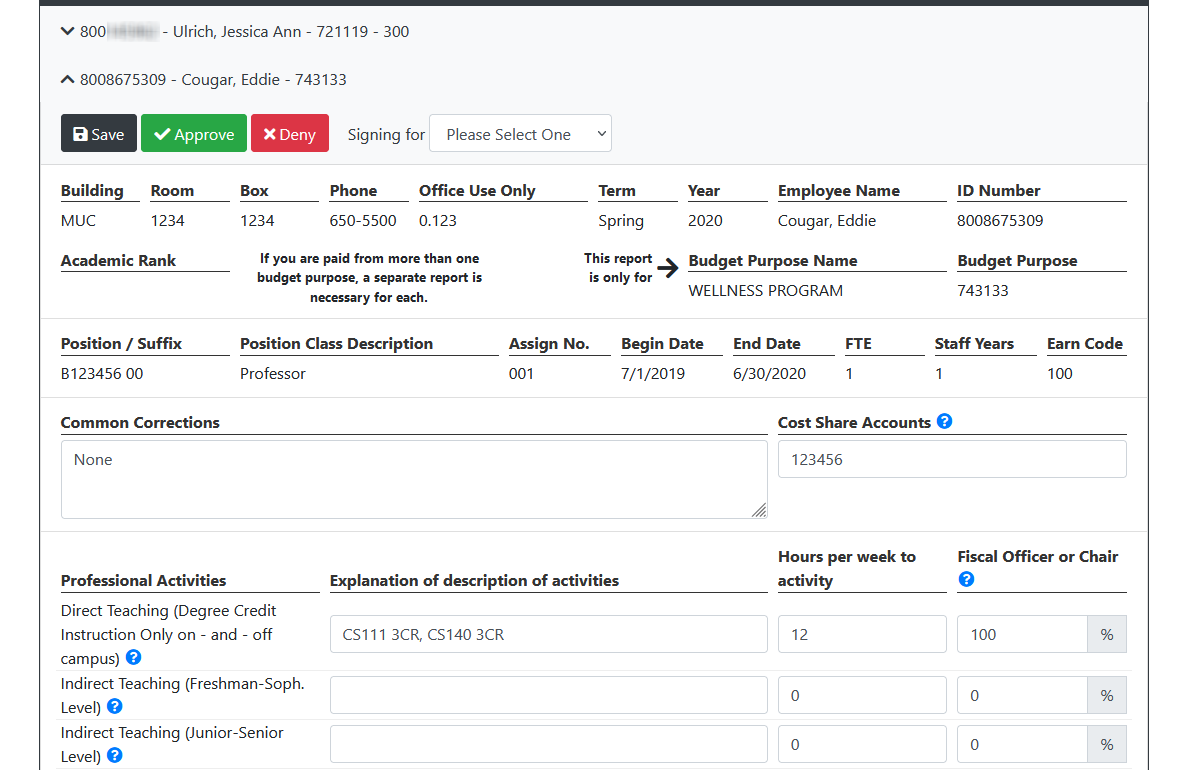
Once you have entered the percentages and they total to 100%, you are ready to approve the activity report. If you are a Delegate, you will need to select the "Signing for:" drop-down box and select the appropriate Fiscal Officer or Department, Unit, or Area Head for whom you are approving as delegate. Delegates must NOT approve their Fiscal Officer or Department, Unit, or Area Head's activity report ON THEIR BEHALF. Please permit the relevant Department, Unit, or Area Head who has supervisory responsibility over your approver to approve their activity report(s).
To approve an activity report, select the green Approve button at the top of the selected activity report. A popup prompt will ask you to confirm the approval. Select Approve again to do so, or select Cancel to go back.
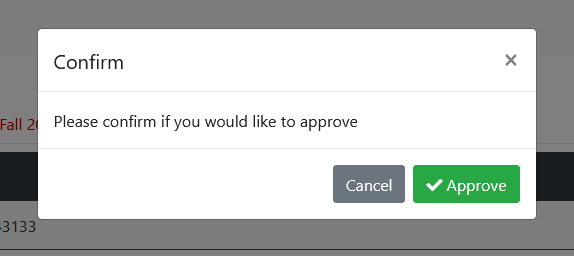
Once the approval is confirmed, the previously selected activity report will be moved automatically to the In Progress IRS group. At this point the Office of Institutional Research and Studies (IR&S) will review each activity report for accuracy and validity. You may be contacted by the office if there are any questions or concerns about assigned activities.
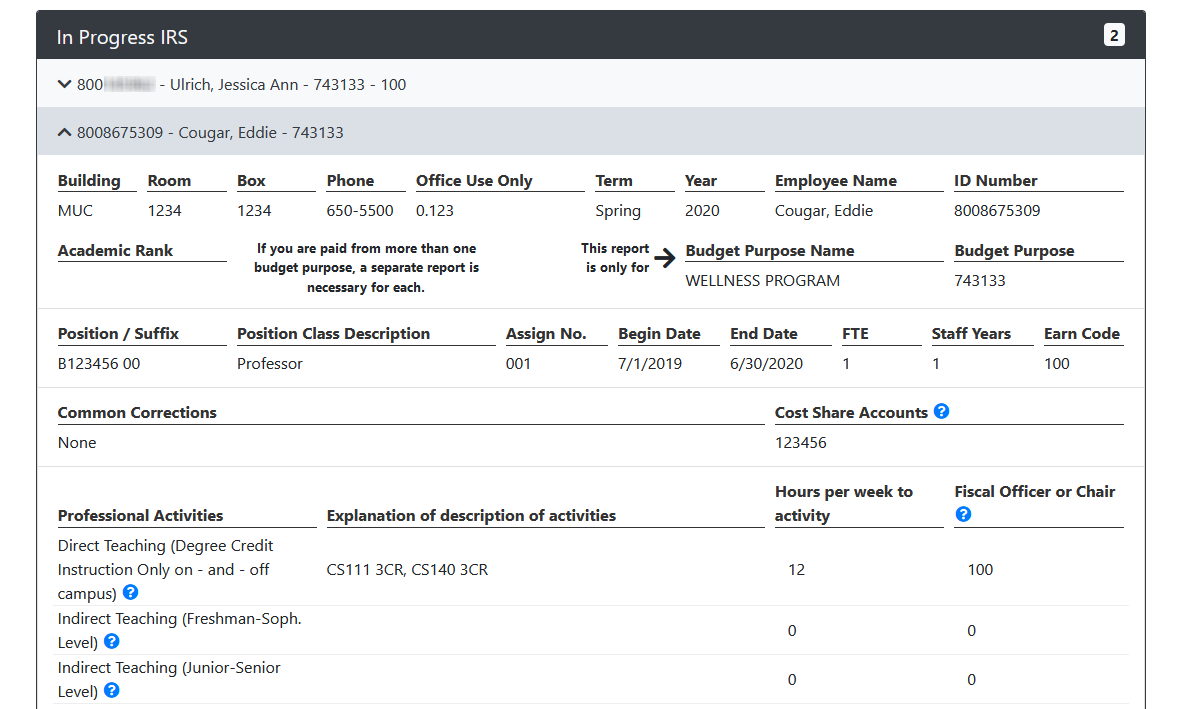
If any changes need to be made at this point, the activity report can either be modified by IR&S or sent back to the In Progress Fiscal Officer group. You or your office will be contacted prior to any changes made by the IR&S office. If no changes need to be made, each activity report will continue to move through the groups until the completion of the term.
At this point, you just need to repeat the prior steps for any additional activity reports that fall under your purview or responsibility.
There are a number of circumstances in which employees on your accounts are unwilling or unable to submit activity reports to you. When these circumstances arise, you will need to complete them on their behalf as the Approver or Delegate.
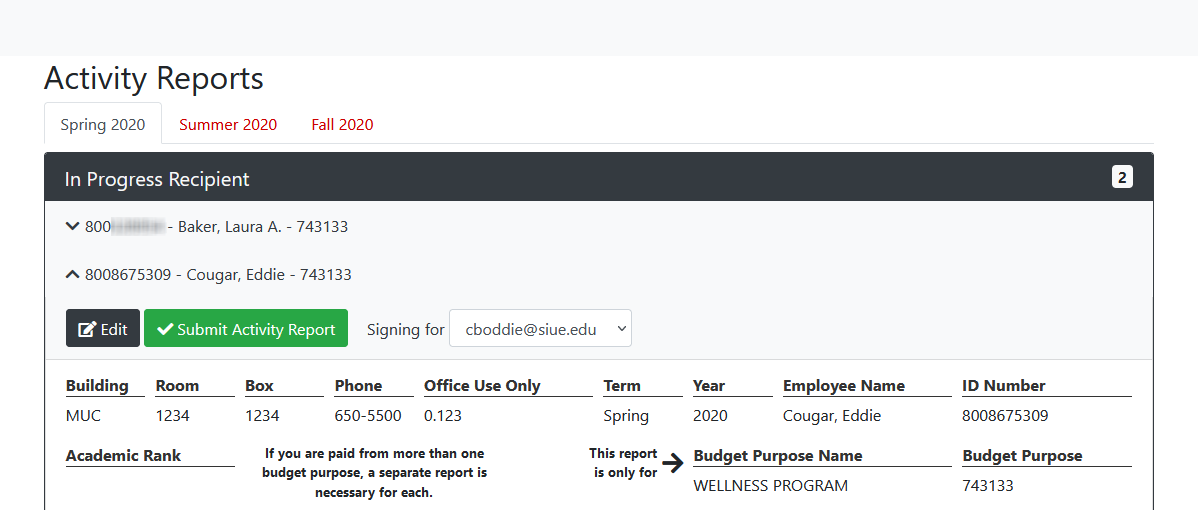
Any remaining activity reports which have not yet been completed by the recipient will be listed in the In Progress Recipient group. As the approver in this circumstance, you will need to expand the In Progress Recipient group, select each relevant activity report, and select the Edit button to begin the process. You can click here to review the tutorial steps for recipients.
Once you have finished entering the activities and hours into the selected activity report, you are ready to submit it for your approval. If you are a Delegate, you should go ahead and select your assigned Approver by selecting the Signing for drop-down box at the top of the activity report. Remember, as Delegate, you must not approve your designated approver's activity report on their behalf. Any such instances will be returned by IR&S.
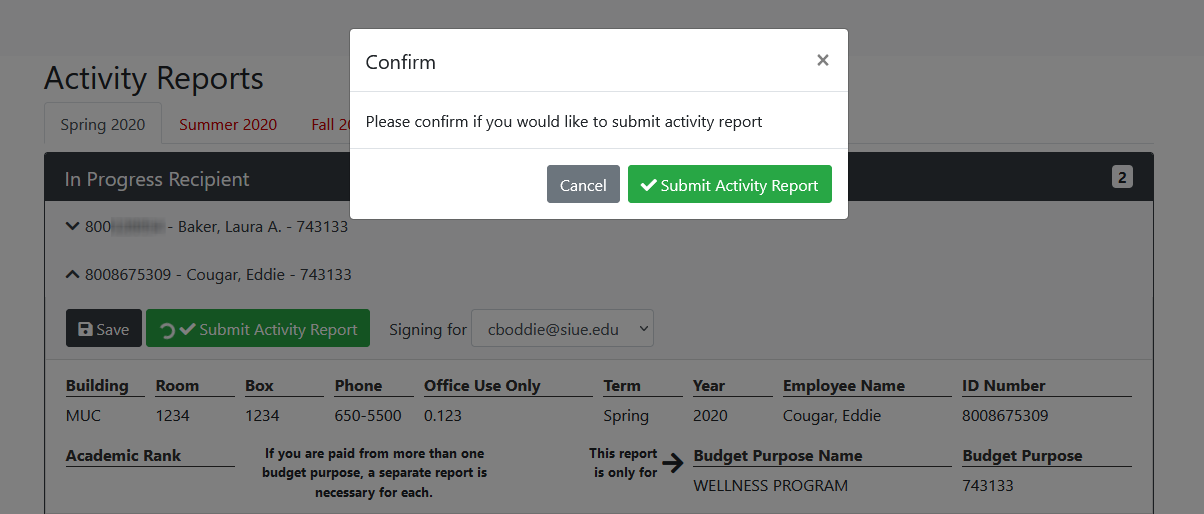
Submitting the selected activity report is the first step for you as Approver or Delegate. You must complete the other steps at the top of this page to finish and approve the activity report.