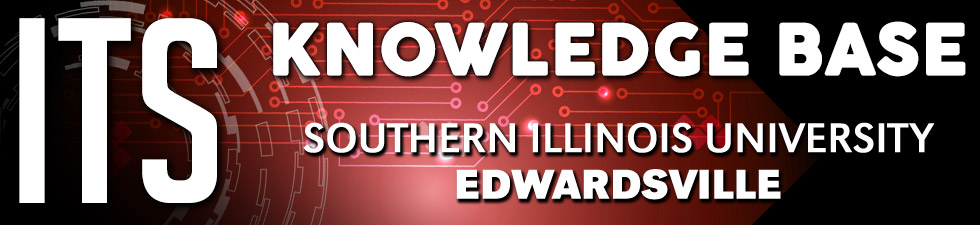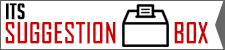Faculty Printing Instructions
Below you will find a guide to releasing student print jobs as well as a guide to printing for classes.
Student Printing Release Guide
Click here to expand the guide.
Once you have filled out the Student Printing Stipend Form and received confirmation from ITS, follow the steps below to release your student's print jobs:
First, make sure your students have printed to a printer name associated with the classroom you are in. E.g. "Faculty Print Color 3306" or "Faculty Print BW 1065."
Open the desktop icon (or Application on a Mac) labeled "Print Release."
![]()
Login with your e-id and password.
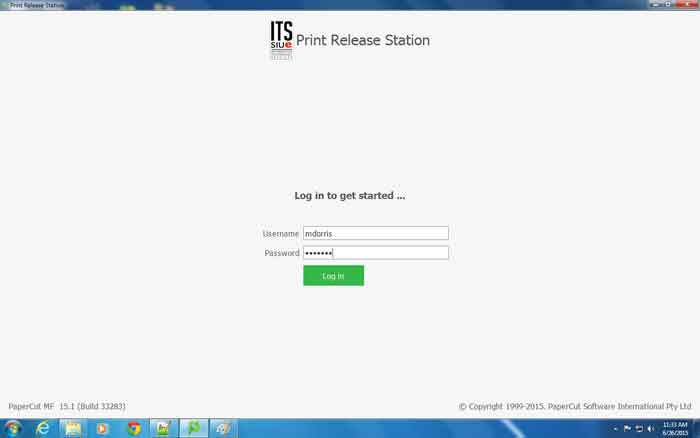
Click "Print" next to the print jobs you would like to release. The jobs will immediately be sent to the printer.
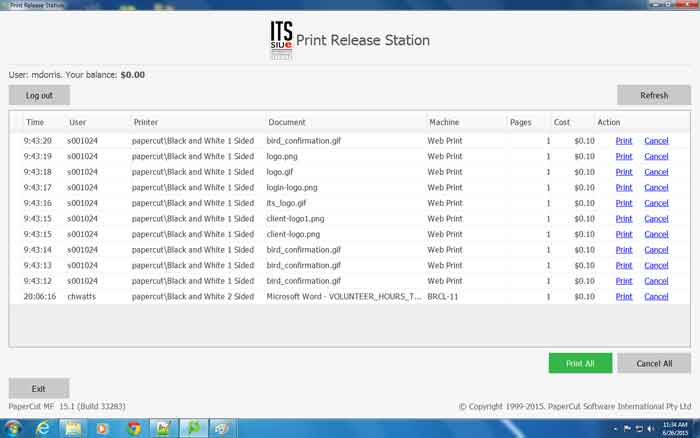
When you're done, simply click "Exit." If your students print jobs are not listed, please ask them to submit the job again to a printer name associated with the classroom you are in.
Free Printing For Classes (Formerly Faculty Print Cards)
Click here to expand the guide.
ITS offers free printing for classes led by faculty members, formerly via a Faculty Print Card. Faculty can now apply for a student printing stipend by doing the following:
Swipe your Cougar Card at any printer located in any lab or classroom.
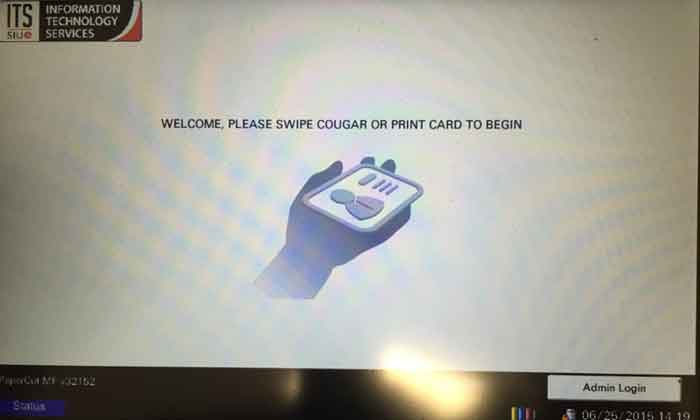
Enter your e-id and password.
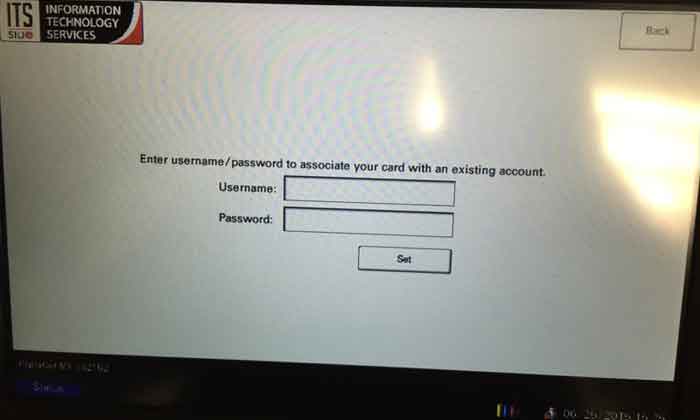
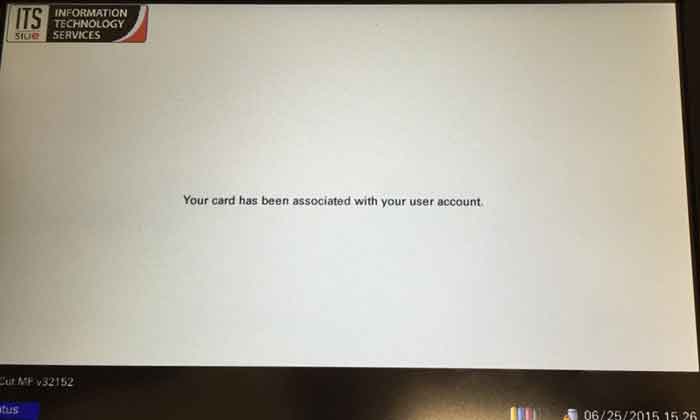
Logout and complete the Student Printing Stipend Form - Only for Faculty.
Once ITS receives the form we will credit your account a daily printing balance. Please be sure to register your ID card using the steps above or ITS will not be able to add money to your account.
When you have received confirmation that your account has received the credit, click here for instructions on releasing student print jobs.
Back to the main printing help page.
Return to the Printing Directory for a list of printing locations.