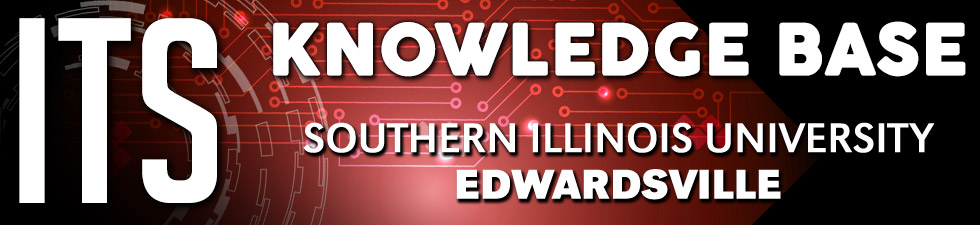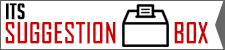VOICE MAIL
Composing a Message
-
Log In to Call Pilot Voice Mail.
- Press

 to compose a message.
to compose a message.
- Enter the first address (mailbox number,
name address,
distribution list number) then press
 . Continue to enter numbers followed by
. Continue to enter numbers followed by
 until you have finished, then press
until you have finished, then press
 again. To use a name address instead of a mailbox number see
Name Addressing.
again. To use a name address instead of a mailbox number see
Name Addressing.
To cancel the last mailbox number or distribution list number you entered, press

 . Repeat this step for each number you want to cancel, erasing entries one at a time. After you have pressed the final
. Repeat this step for each number you want to cancel, erasing entries one at a time. After you have pressed the final
 , you cannot cancel any numbers.
, you cannot cancel any numbers.
- When you have finished addressing your message, continue on to Recording a Message below.
- After you have addressed your message, following the steps above, press
 to record. Wait for the tone, then record your message.
to record. Wait for the tone, then record your message.
- End the recording by pressing
 .
.
- To edit or tag the message before sending it, see
Checking and Editing your Messages below and/or
Tagging messages. Otherwise, if you are ready to send it, go directly to
Sending a Message below.
Before you send a message which you have recorded, you can check it and edit it if required.
- To
play your message, press
 .
.
- To
skip back 5 seconds, press
 .
.
- To
skip forward 5 seconds, press
 .
.
- To
erase the message and rerecord, press
 while at the beginning of the message. Wait for the tone, then rerecord. Press
while at the beginning of the message. Wait for the tone, then rerecord. Press
 to end the recording.
to end the recording.
- To
add to the end of the message, press
 while at the end of the message. Wait for the tone, then record. Press
while at the end of the message. Wait for the tone, then record. Press
 to end the recording.
to end the recording.
- To
pause, press
 . To
continue press
. To
continue press
 .
.
- To
rerecord part of the message, press
 while at the place in the message where you want to start. wait for the tone, then record. Press
while at the place in the message where you want to start. wait for the tone, then record. Press
 to end the recording.
to end the recording.
- To delete the message entirely, press

 .
.
- To play the message envelope, press

 .
.
- After your have addressed your message and recorded it, press

 to send it.
to send it.
You can get help at any time while using Voice Messaging by pressing
 . Help is context-sensitive: when you press the help key, you are told which commands are available for the feature you are using. . Help is context-sensitive: when you press the help key, you are told which commands are available for the feature you are using.
|
Back to Voice Mail Home

 to compose a message.
to compose a message. . Continue to enter numbers followed by
. Continue to enter numbers followed by
 until you have finished, then press
until you have finished, then press
 again. To use a name address instead of a mailbox number see
Name Addressing.
again. To use a name address instead of a mailbox number see
Name Addressing.

 . Repeat this step for each number you want to cancel, erasing entries one at a time. After you have pressed the final
. Repeat this step for each number you want to cancel, erasing entries one at a time. After you have pressed the final
 , you cannot cancel any numbers.
, you cannot cancel any numbers. to record. Wait for the tone, then record your message.
to record. Wait for the tone, then record your message. .
. .
. .
. .
. while at the beginning of the message. Wait for the tone, then rerecord. Press
while at the beginning of the message. Wait for the tone, then rerecord. Press
 to end the recording.
to end the recording. while at the end of the message. Wait for the tone, then record. Press
while at the end of the message. Wait for the tone, then record. Press
 to end the recording.
to end the recording. . To
continue press
. To
continue press
 .
. while at the place in the message where you want to start. wait for the tone, then record. Press
while at the place in the message where you want to start. wait for the tone, then record. Press
 to end the recording.
to end the recording.
 .
.
 .
.
 to send it.
to send it.