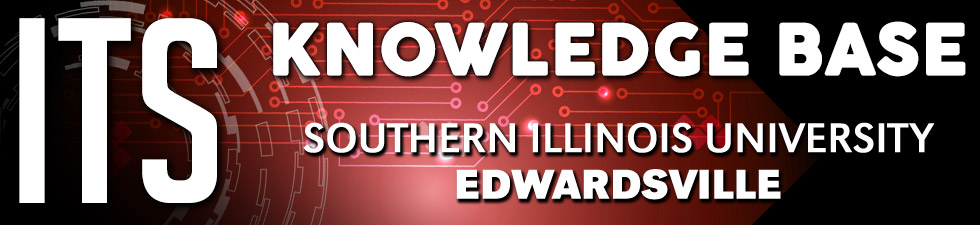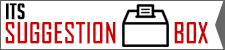Voice Mail
Setting Up Voice Mail
To take full advantage of the power of Call Pilot Voice Mail, you should take a few minutes to set up your mailbox. This will help you and your callers communicate better. You will need to:
- change your Password,
- record your Personal Verification,
- record your Personal Greeting(s), and
- assign your Custom Operator
Changing your Password:
- Log In to Call Pilot Voice Mail.
- Press

 for password change.
for password change. - Enter your new password, followed by
 . Your password must be between 5 and 16 digits long.
. Your password must be between 5 and 16 digits long. - Re-enter your new password, followed by
 .
. - Enter your old password, followed by
 . The "old password" for a brand new line is 1, plus your extension number.
. The "old password" for a brand new line is 1, plus your extension number. - Press

 to log off.
to log off.
Recording your Personal Verification:
Personal verification records your name and other details such as your title, department, and/or extension number. Your personal verification is used in your greetings and outgoing messages, in name dialing, and remote notification announcements. Your personal verification is not your personal greeting.
- Log In to Call Pilot Voice Mail.
- Press

 for greetings.
for greetings. - Press
 for personal verification.
for personal verification. - Press
 to record. [You might record " (Your Name), (Your Title) in (Your Department)"]
to record. [You might record " (Your Name), (Your Title) in (Your Department)"] - Press
 key to stop recording.
key to stop recording. - Press

 to log off or
to log off or  to return to messages.
to return to messages.
Recording your Personal Greeting:
Your Personal Greeting is very important as it can be the first contact people have with you or your department. Voicemail is only impersonal if you make it that way. Your greeting should let the caller know who they have reached, what your status is (out of the office, in the office but in meetings, etc.), when the caller can expect to receive a call back, and instructions on what to do if the call is urgent.
There are three levels of Personal Greetings available for you to use.
- Callers from outside SIUE hear your External Greeting.
- Callers within SIUE hear your Internal Greeting.
- All callers hear your Temporary Absence Greeting, if you record one. The Temporary Absence Greeting (TAG) is used in situations where your normal working routine will be interrupted for a period of time (i.e. vacation, business trips, etc.). The TAG temporarily overrides your existing external and internal greetings while you are away from your office. You control the expiration date and time for the TAG so your normal internal/external greetings are restored on the date and time selected.
Recording External or Internal Greeting
- Log In to Call Pilot Voice Mail.
- Press

 for greeting.
for greeting. - Press
 for external greeting or
for external greeting or  for internal greeting.
for internal greeting. - Press
 to record.
to record. - Press
 to stop recording.
to stop recording. - Press
 to play the greeting.
to play the greeting. - Press

 to log off or
to log off or  to return to messages.
to return to messages.
Recording A Temporary Absence Greeting (TAG):
The Temporary Absence Greeting (TAG) is used in situations where your normal working routine will be interrupted for a period of time (i.e. vacation, business trips, etc.). The TAG temporarily overrides your existing external and internal greetings while you are away from your office. You control the expiration date and time for the TAG so your normal internal/external greetings are restored on the date and time selected.- Log In to Call Pilot Voice Mail.
- Press



- Press
 to record a temporary greeting.
to record a temporary greeting. - Press
 to stop recording.
to stop recording. - Press
 to set the expiry date for your temporary greeting. Enter the month, date and time pressing
to set the expiry date for your temporary greeting. Enter the month, date and time pressing  after each entry. For the standard expiry time of 12:01 a.m. with any future date, press
after each entry. For the standard expiry time of 12:01 a.m. with any future date, press  for time.
for time.
Pressing


 sets "no expiry". NOTE: If you do not set an expiry date, your temporary absence greeting will remain in effect until you delete it. To delete this greeting, Press
sets "no expiry". NOTE: If you do not set an expiry date, your temporary absence greeting will remain in effect until you delete it. To delete this greeting, Press 

- Press
 to exit.
to exit.
Assigning a Custom Operator
The Custom Operator allows you to offer callers the option of speaking to an assistant or colleague in lieu of leaving a message. You must tell the caller that they have this option in your Personal Greeting or Temporary Greeting. Callers should be instructed in your Greeting to press zero before the tone if they wish to speak to someone in your absence. You should advise the caller of this option early enough in your Greeting recording so they have sufficient time to press zero before the tone.
To assign a Custom Operator:
- Log In to Call Pilot Voice Mail.
- Press

 for mailbox options.
for mailbox options. - Press
 to change the Custom Operator number.
to change the Custom Operator number. - Enter the new Custom Operator's number, then press
 .
.