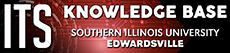Online Testing Options for Faculty
As the move to online teaching and learning continues, ITS wanted to share some information about assessments in the online environment. Some faculty will create tests and quizzes inside of Blackboard, others will use their publisher-provided solutions (MyLab, etc.), and others will try to determine how to convert their face-to-face assessments to online versions.
If you’re uncertain how you’ll approach your assessments now that your course is online, please first consider whether a formal assessment is the path you’d like to take. Some faculty feel the move to online means abandoning certain parts of the face-to-face classroom experience (small or large group discussions, performing a skit, giving a presentation, etc.), which is not always the case. It might be helpful to consider using those converted face-to-face elements (using online discussion boards, live or recorded Zoom sessions for faculty- or student-created content, etc.) in place of an exam. Consider whether there is an alternative to testing that will still allow your students to demonstrate their learning. The list of tools and methods available to do this include reflective journals, online debates, character analyses, peer or self-assessments, projects, presentations, etc.
The information below is for faculty who plan on moving their assessments to/creating their assessments in Blackboard.
Information is also available on using Respondus Monitor for proctoring assessments. A site license for Respondus Monitor has been purchased so there are no limits on the number of students, courses, or assessments that can utilize this proctoring solution.
Authoring/Creation
Blackboard’s Test, Surveys, & Pools in the Control Panel>Course Tools area is the location for your tests. You can choose to create the test using Blackboard, Respondus 4.0 authoring tool, or a third party tool.
Blackboard
To create a test in Blackboard, visit this Knowledge Base article for instructions.
Respondus 4.0 (Test Authoring Tool)
The Respondus 4.0 test authoring tool allows you to import a properly formatted Word document or text file to create a Blackboard test.
View this virtual training course for the start-to-finish process for creating and importing exams into Blackboard: Respondus 4.0 Course
Step-by-step instructions:
- Question format for import: https://kb.siue.edu/62185
- Download Respondus 4.0 on a Windows (PC): https://kb.siue.edu/62184
- Import Questions into Respondus 4.0: https://kb.siue.edu/62187
- Publish Respondus 4.0 test to Blackboard: https://kb.siue.edu/62197
Third Party
If you are choosing to create tests from the pools of questions provided by your textbook publisher, the publisher should have guidance for your process and to retrieve the appropriate files. When they ask what LMS you use, tell them you are using Blackboard Learn Original. See the Third Party Contact Information article for different publishers and vendors.
Deploying/Making Available for Students
Once the test is created, it will need to be deployed or set up in the course for students. View this Knowledge Base article for deploying a test to a content area.
Test Security Options
Blackboard
Blackboard has robust test options. Limiting the window of time the test is available, setting a timer, randomizing questions, and displaying one question at a time are just a few of the options you can choose to reduce cheating.
Respondus LockDown Browser
Respondus LockDown Browser limits access to anything but the test on the device the student is using. Visit this Knowledge Base article to learn how to enable LockDown browser on a test.
Respondus Monitor is a test proctoring solution that requires enabling Respondus LockDown Browser . Students are recorded during the test session and the software flags unusual activity such as eyes moving away from the screen, background noise, etc. Additionally, Monitor checks for identity prior to beginning an exam.
View this Knowledge Base article for enabling Respondus Monitor on an exam.
Additional Blackboard Test Resources
- Random Blocks: https://kb.siue.edu/56979
- Edit Test Options and Questions: https://kb.siue.edu/56895
- Create a Pool: https://kb.siue.edu/56977
- Grade a Test: https://kb.siue.edu/56935
- Showing Feedback: https://kb.siue.edu/56123
- Running an Item Analysis: https://kb.siue.edu/56943