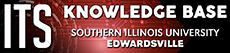-
- Access Blackboard Courses - Log into Blackboard at https://bb.siue.edu
- Post your Syllabus and Course Materials - Add files to “Coursework” folder
- Record a Lecture – Use YuJa to record, store, and link your videos in Blackboard
- Communicate with Your Students – Use Email to notify your students about your Blackboard Course. Use Announcements to further communicate with your students.
- Meet with Students Online – Use Zoom to meet with your students online in real time.
- Assessments – Use Assignments and Turnitin Assignments to upload papers. Use Tests for quizzing and testing. A resource guide has been created to help faculty create, deliver, and proctor online tests.
- Post Grades – Use the Grade Center to display grades and calculate the final grade.
- Gauge Students' Online/Technological Capabilities - Download and use this Technology Survey to find out if your students have reliable internet, webcams, and other skills and resources needed for online learning. This survey is formatted for Blackboard so you need to download the file, import it into your course, and then deploy the survey.
- Get Help – Help is available 24/7 by calling 618-650-5500, emailing help@siue.edu or visiting the ITS Knowledge Base at https://kb.siue.edu.
- Connect with a Faculty Fellow - Have questions about approaches to teaching online? Want to discuss what innovative things you can do to keep your students engaged? Need ideas about successful teaching and learning strategies? Contact our faculty fellow, Dr. Melissa Thomezcek (mthomec@siue.edu) to schedule a meeting or start a conversation.
Faculty Guide to Moving Online
Emergencies can arise that could require you to hold your class online. Follow these guidelines to help you keep students engaged in learning during these emergencies. A resource guide has also been created to assist students whose courses have been moved online.
Quick Steps to Moving Online
Considerations
When having to move online quickly, consider these points before moving forward.
- Communicate with students using SIUE email addresses as soon as you know something – Give them the new game plan and how you plan to continue with readings, lectures, etc. even if everything is not fully fleshed out.
- Survey your students - Ask what type of access they have to technology off-campus. Let them know how you plan to communicate.
- Check with your department chair and others in your department – Find out how they are handling expectations and details before planning too much.
- Think about your technology – Do you need to purchase a webcam or external microphone? Is your Internet connection stable?
- Update your syllabus – Think about new policies and procedures that must be put into place. (i.e. attendance, communication, tech support, test-taking, etc.)
- Identify the tools you will be using – Use Blackboard and the University supported tools. Remember materials must be in an accessible format. Review the strategies for moving to online below.
- Communicate the new expectations and plan for continuing to students – Have them reach out as soon as possible with concerns about technology or other issues.
- Provide Feedback – Feedback on assignments, discussions, or even a weekly update are critical in an online course. It must be timely and meaningful.
New to These Tools?
Visit the Intro to Blackboard Course for a brief walk-through of Blackboard. See the following sections for more details. Additionally, there is virtual training for Zoom and YuJa.
Technical Support
ITS is available to provide support. Our Help Desk is here 24/7 for all your campus and technical needs, including Office 365 (OneDrive, Teams, email, etc.). The ITS Instructional Design & Learning Technologies group is here to support you in your learning technology's needs, including Blackboard and Zoom support.
Call: 618-650-5500
E-mail: help@siue.edu
ITS Knowledge Base: https://kb.siue.edu
Third-Party Tools: https://kb.siue.edu/63286
Strategies for Moving Online
Blackboard Course Shells
Each course and section has a Blackboard course shell already created based on what is built within the Banner/CougarNet system. If you are listed as the instructor of record within the Banner/CougarNet system, you will see the course shells when logging into Blackboard.
Format
Use the About This Course content area in the Blackboard course shell to post the revised syllabus and your contact information and communication plan.
Use the Coursework content area to create a content folder for the week. Group content (readings, lectures, quizzes, etc.) according to date needed and recommend an order for interaction, if appropriate. (i.e. Do you recommend that they read first or listen to your lecture first?) Include explicit instructions on each piece of content as to what students should do with it or get out of it.
Template
A Blackboard template has been created to assist with formatting and quickly moving to an online environment. Download the template below and import it into your course. Be aware that the download is a Zip file and should remain zipped. If you are not able to complete this process or would like a member of ITS to complete the import, please complete this request form. Be sure to include your course ID. Please note that the template will be imported in its entirety. You will need to delete the portions you are not using.
Lectures, Readings, & Other Course Materials
|
Current Practice |
Online Strategy |
|
Lecture with slideshow or on-screen demonstrations |
|
|
Lecture with no additional visual |
|
|
Lecture with chalk or dry-erase board |
|
|
Assigned Readings |
|
|
Lecture Content |
|
|
Reviewing a document in class |
|
|
Websites, videos from web sources |
|
|
Textbooks and third-party content |
|
Best Practices/Resources:
- Video
- Keep it short. It is better to have four 10-minute videos than one 45-minute video. This will make it easier to adjust if you have an additional point to add. Set a timer or put a slide into your presentations to “End part 1” at appropriate transition points.
- Review your videos before posting. While time-consuming, it will improve the quality of communication with students. You may not choose to record again if there’s an error, but you can publish a few notes with the recording to clarify questions in advance.
- Caption your videos. YuJa will auto-generate captions. This is a best practice for all students and all video content—consider your ESL students or the technical vocabulary within your content), but it is required if you have a student who needs this accommodation.
- Files
- Keep all files phone-friendly by converting to PDF.
- Use the Blackboard Ally indicators to make your files accessible. Additionally, you can follow the guidance on the Course Accessibility Checklist provided by ACCESS.
Communication/Discussion
|
Current Practice |
Online Strategy |
|
Syllabus |
|
|
In-class announcements |
|
|
|
|
|
In-class discussion |
|
|
Office Hours |
|
Best Practices/Resources:
- Only prompt students to respond to each other if it is necessary. Do not force a discussion where the answer would be “I agree” or “I like when you said...”. Post topics that are debatable and discussion-worthy.
- Student best practices in Blackboard Discussion Board
- Higher Education: Flipgrid Integration Guide
Assignments/Quizzes/Exams
|
Current Practice |
Online Strategy |
|
Written Papers or Other General Assignments |
|
|
Groups and Group Assignments |
|
|
Exams / Quizzes / Tests |
|
|
Student Presentations |
|
Best Practices/Resources:
- Since some students will not be used to submitting assignments online, make a practice assignment submission due prior to the real one.
- Remind students of the test-taking tips.