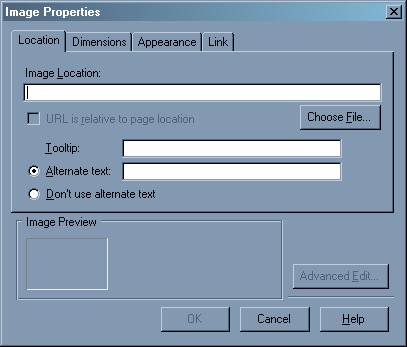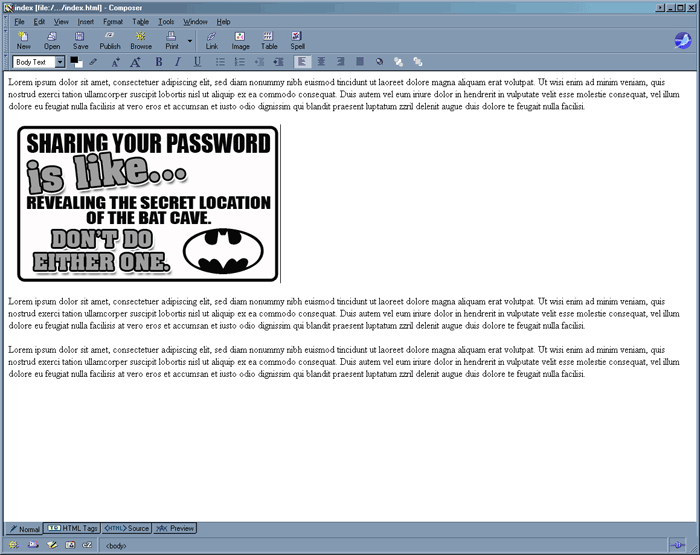Insert an Image
To insert an image in a Composer document, you must first have the image file saved on the hard drive, diskette, CD, or some other volume. Use only a .gif, .jpg or .png format for web compatible images. GIF files work well for images using relatively few colors or flat tones. JPG files are suitable for photo-like images. Your images can come from a scanner, a digital camera, be downloaded from the internet, or be images you created yourself.
Important: Web pages do not truly contain your image. They merely point to your image file location. When uploading your web pages to a server, be certain to upload the image files as well as the .html web pages.
To Insert an Image:
Click in the composer document where you want the image to appear and then click on the Image button on the tool bar.
(You may also use the menu bar to insert a picture file by clicking on Insert --> Image...)
The following window will appear:
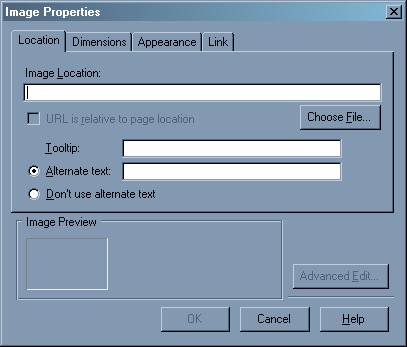
Click on the Choose File button to select the image you wish to insert into the web page.
A standard Open dialog box will appear. Select the image file and click Open.
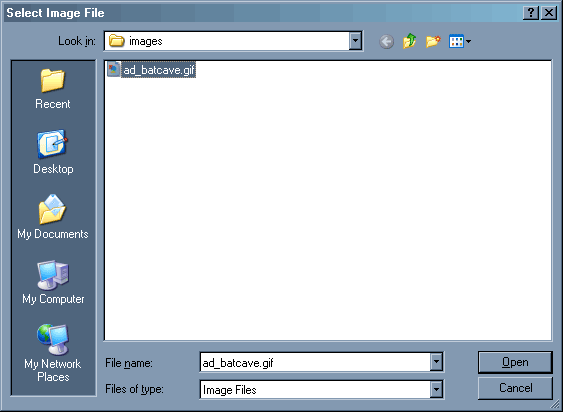
Alternate text is required if you want to be compliant with the web accessibility guidelines of the state of Illinois and should be inserted. Alternate text should just be a brief description of the image.
Then, in the Composer Insert Image window, click on the button OK.