Page Layout
Adding Tables
Tables are a great way to organize your information. You can add a table to your page by clicking on the table button.
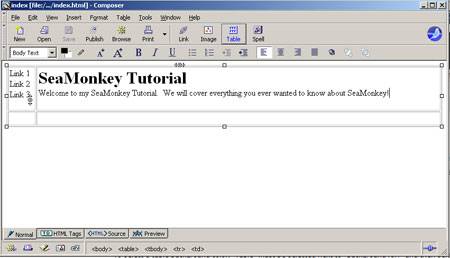
Choose the number of cells that you would like in your table by specifying the rows (across) and columns (down).
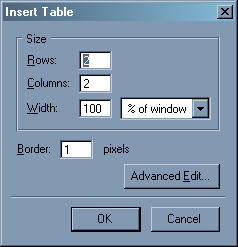
If you want your table to take up the entire width of the page, leave the "% of window" at 100, otherwise you have the option to adjust the pixel width. The number of rows in the table will determine its length.
Changing the Table Background
To change the background, click inside the table, then click on Table menu and choose Table or Cell Background Color.
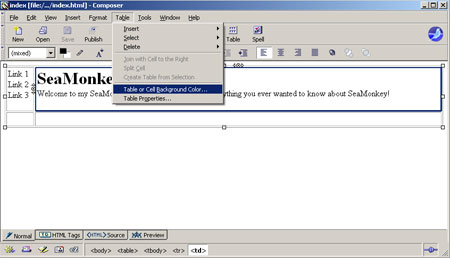
If you want to edit your table various aspects of your table, select your table by clicking in it and then click the 'Table' button.
You have two tabs at the top labeled 'Table' and 'Cells'. Choose the Table tab to edit the entire table. Choose the Cells tab to edit specific cells within that table.
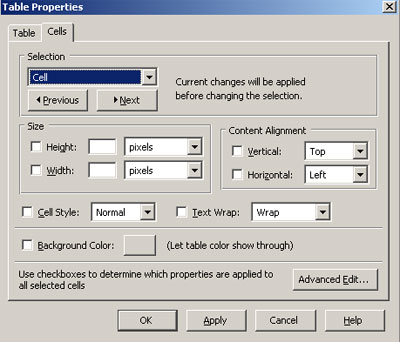
If you want to add a row or column to your table, right click inside your table and select 'Table Insert' and then select what you want to do.
To select a table background color, click the color box next to 'Background Color' and select the color you want.
Changing the Table Cell Color
To select the cell you want to change, just click it.
Click on the "Table" menu and choose "Table or Cell Background Color".
Select the color you wish to use. Click "OK."










