Update Java Settings to Continue Access to Banner INB
Java will need to be updated in order to continue accessing Banner INB after January 31st 2018. Starting February 1st 2018 if you see the error below choose one of the following options to update Java.
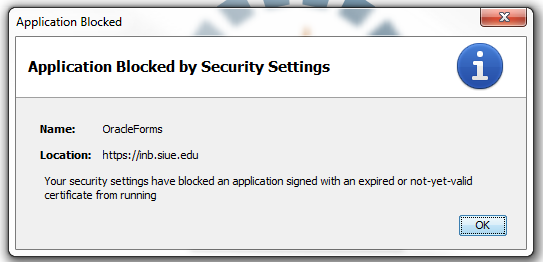
Option 1: Updating Java Version
If you can not update Java please follow the steps farther down on this page to add an exception for Banner INB to your current Java setup.
Go to https://java.com/en/ and click the red "Free Java Download" button in the center of the page.
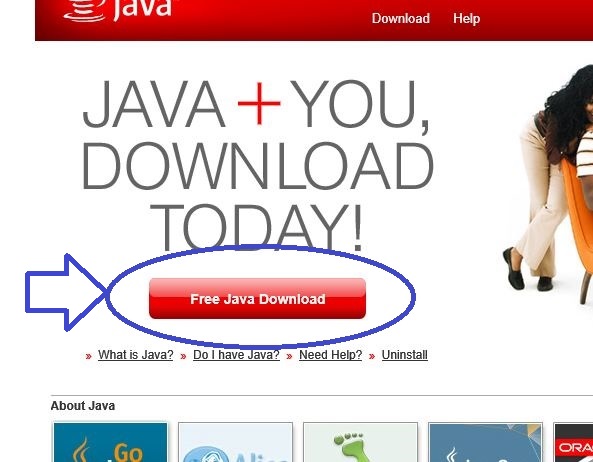
Then on the next page click the "Agree and Start Free Download". The yellow warning box may appear depending on which web browser you are using.
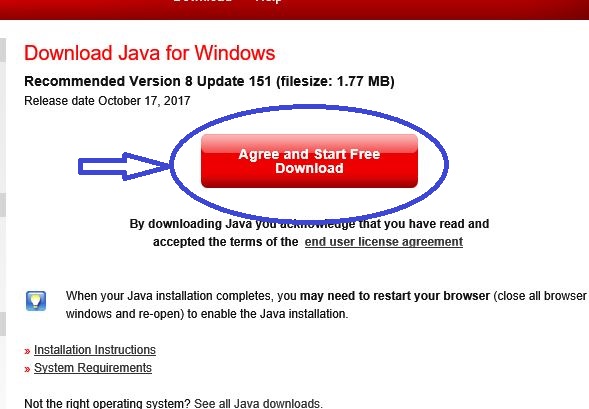
Click the "Run" button that pops up at the bottom of the screen and a new window should appear shortly to install the newest version of Java.
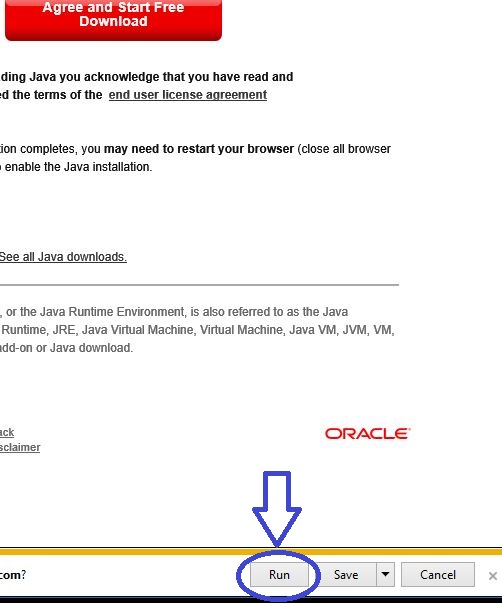
Click the "Install >" button and follow the onscreen instructions to complete the process.
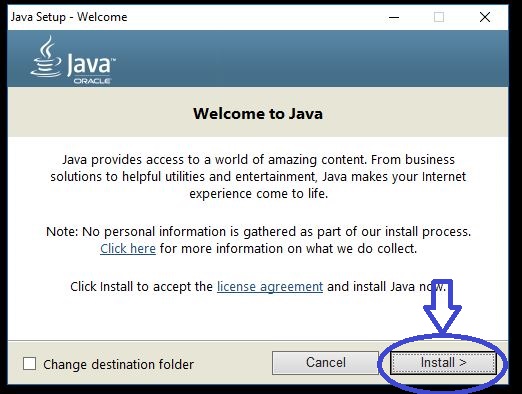
-
- That's it! Please contact the help desk at extension 5500 with any questions.
-
-
Option 2: Adding Java Security Exception to Continue Access to Banner INB
- Opening the Java Control Panel:
On Windows, go to the start/search menu and search for "Configure Java" and select the "Configure Java" desktop app.
- On Mac:
- Click on the apple icon in the corner of the screen
- Go to System Preferences
- Click on the Java Icon to access the Java Control Panel
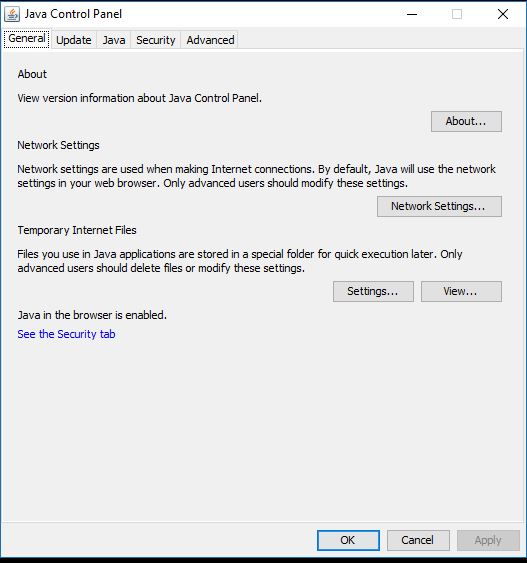
-
Once the panel is open click the "Security" tab at the top and then click the "Edit Site List..." button near the bottom right.
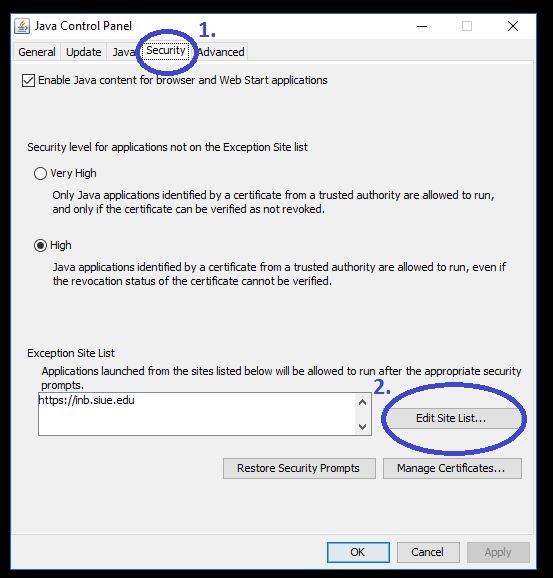
-
Click the "Add" button in the new window that pops up.
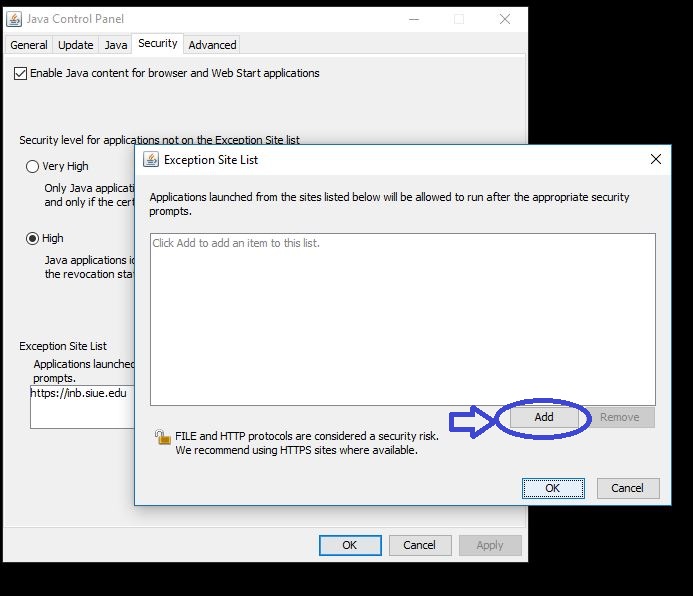
-
After clicking on "Add" the window should change and provide a place to type in the exception. Please type https://inb.siue.edu into the box and then click "OK" in the "Exception Site List" window.
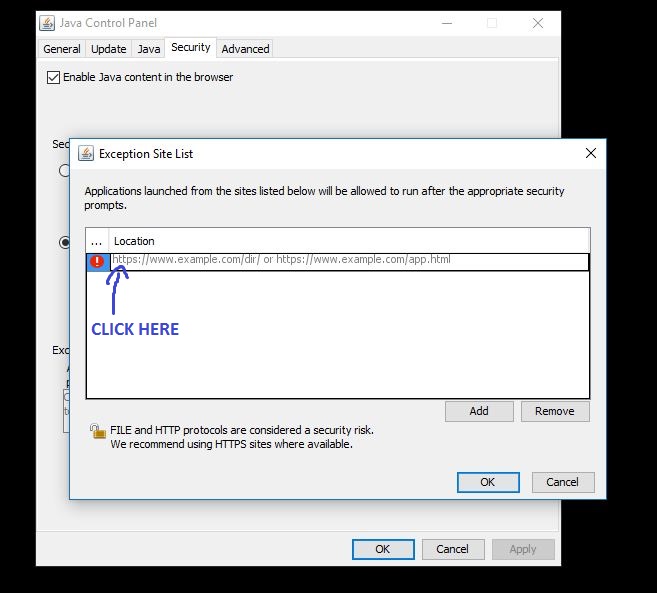
That's it! Please contact the help desk at extension 5500 with any questions.










