Logging into the SIUE ePrint System using SIUE’s Microsoft Office 365 Authentication
Effective September 11, 2023, all users must use the following procedure when logging in to ePrint. The procedure uses SIUE's Microsoft 365 Authentication with its Multi-Factor Authentication.
- Use your Web Browser (Firefox or Chrome preferred) and go to the following URL:
This will take you to the following screen so that you may select the ePrint Report Repository to login to.
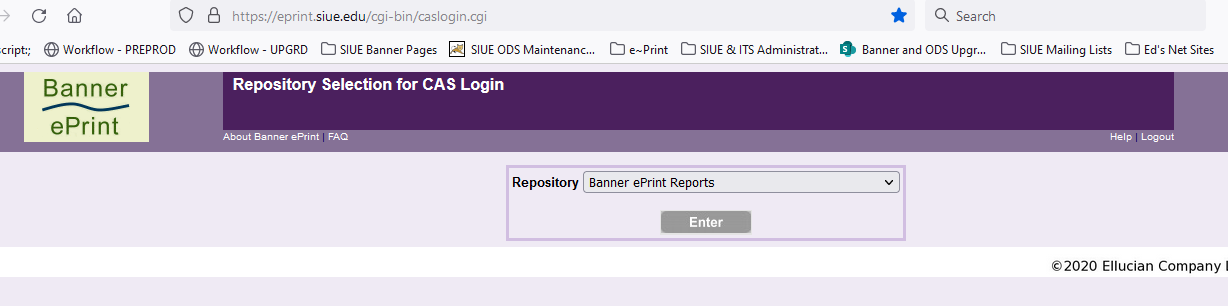
- You can either select the default Banner ePrint Reports repository, or click on the down arrow at the far right of the Repository field to select the appropriate ePrint Report Repository from the repository list, as shown below.
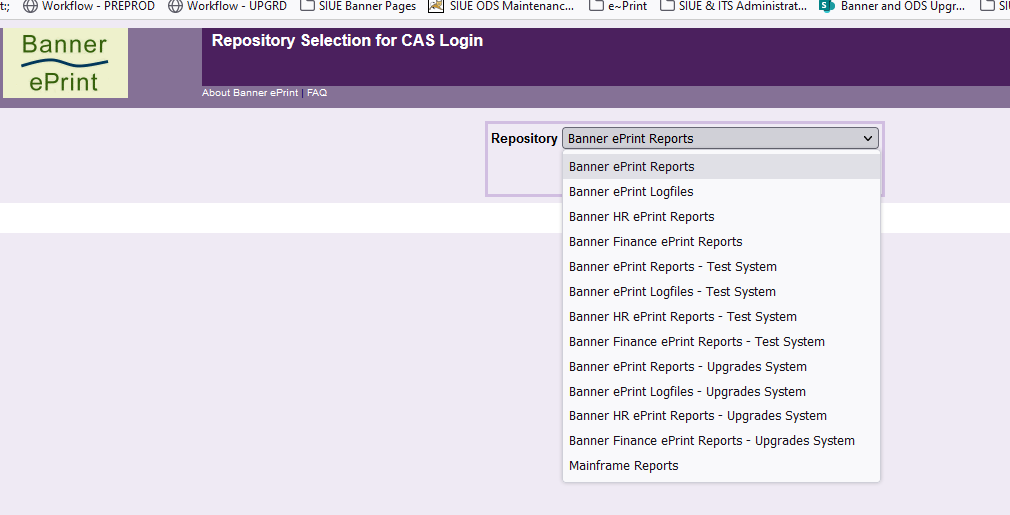
- Once you select the appropriate ePrint Report Repository and click on the Enter button on the screen, you will be presented with the following window to pick or enter your SIUE Email account to log in with.
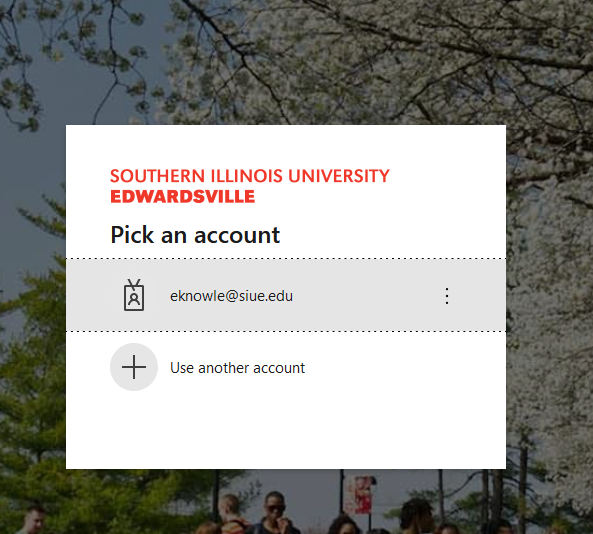
- Once you have picked or entered your SIUE Email account, you will then be presented with the Enter Password window as shown below.
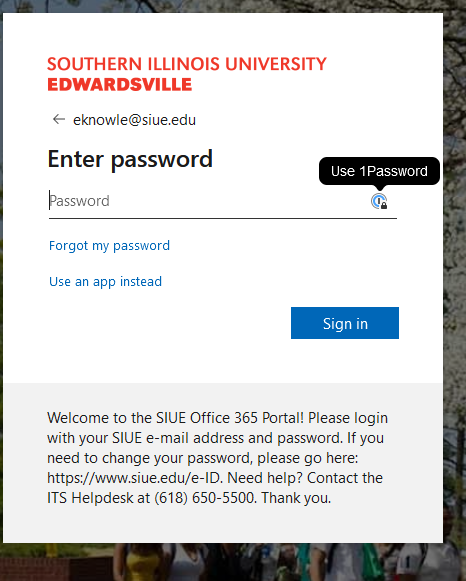
- Once you have correctly entered your password and clicked on the Sign in button on the window, you may or may not receive the Microsoft Multi Factor Authentication Window, such as the one shown below, to approve your sign in request. If you do, please follow the normal steps you do to complete the Multi-Factor Authentication.
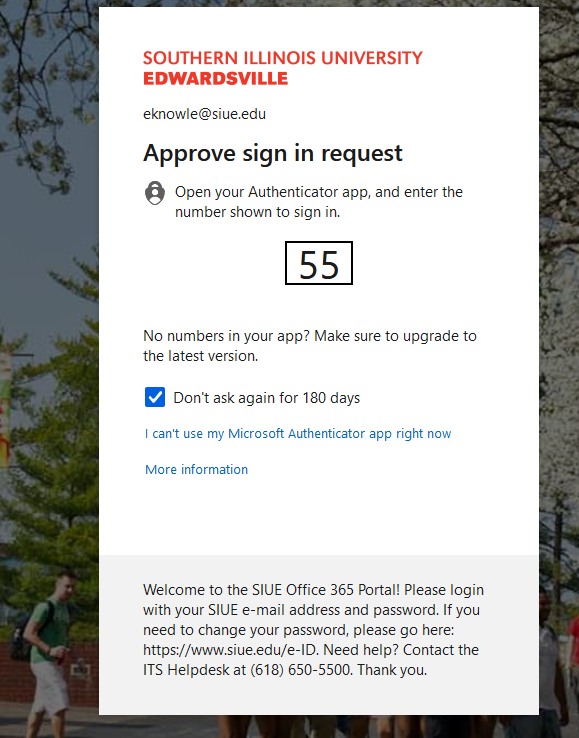
- You will now be presented with the following window. Please select the option that you normally do for this window.
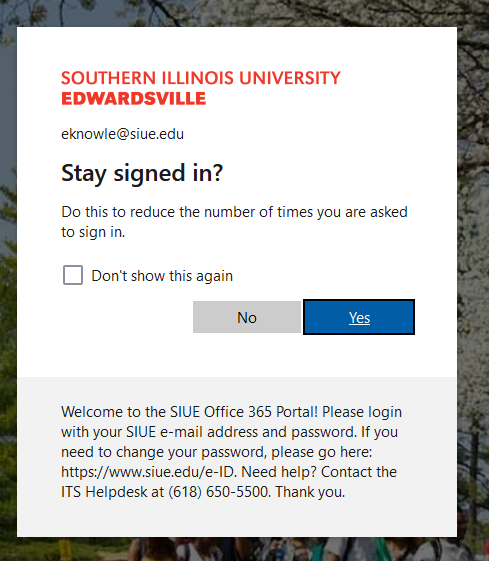
-
You should now see the normal ePrint Report List screen such as what you see below, or if you had clicked on the ePrint Report URL included in an ePrint Report Notification email, you should see the contents of that report.
Please Note: If you had clicked on the ePrint Report URL included in an ePrint Report Notification email, we have discovered that with the change to these CAS Login Procedures, you will not be automatically taken to the report shown in the URL provided in the ePrint Report Notification email, but will instead see the normal ePrint Report List screen such as what you see below. In order to view that report, you will need to select the report from the report selection box below the normal ePrint Report List, by right clicking on the down arrow and scrolling down the list to the report you shown in the URL in the ePrint Report Notification email. Once you have selected the report, the recent versions of that report will be listed in the Report List screen, with the most recent version shown as the first report in the list. To view that report, please click on the PDF, XLS, or CSV icon to the left of the report name.
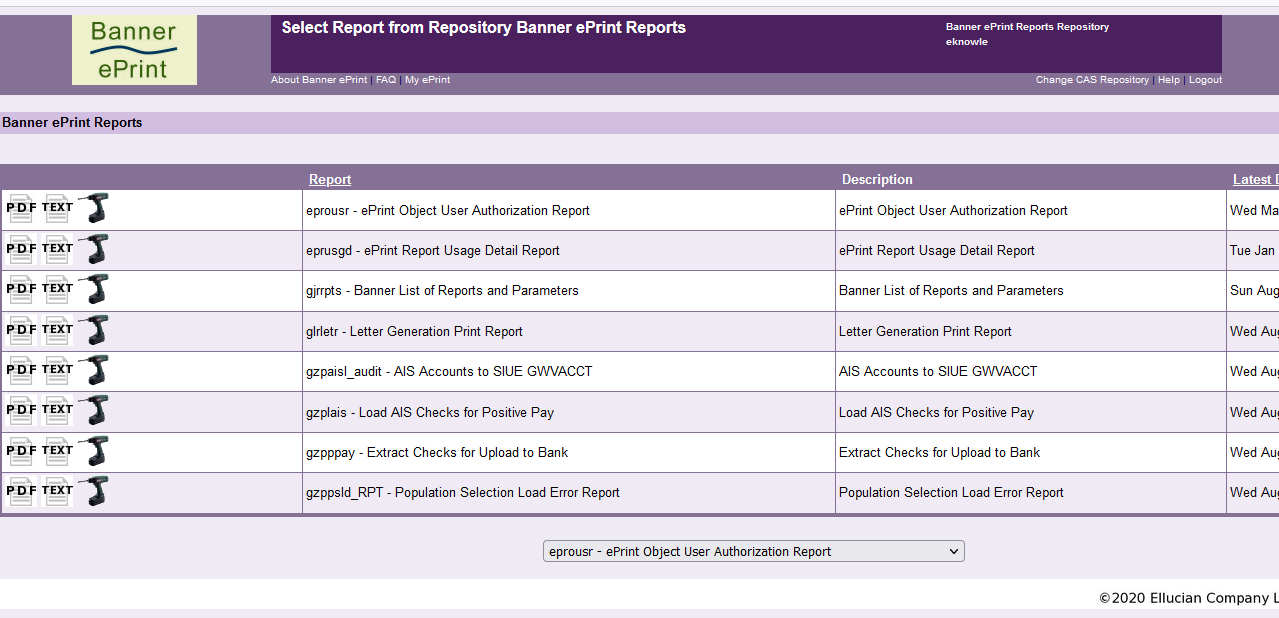
A very similar procedure is required when you select Change CAS Repository to log in to a different ePrint Report Repository.
If you have any questions, please contact ITS Production Control via email as the following email address: its-uis-production-control-request@lists.siue.edu.










