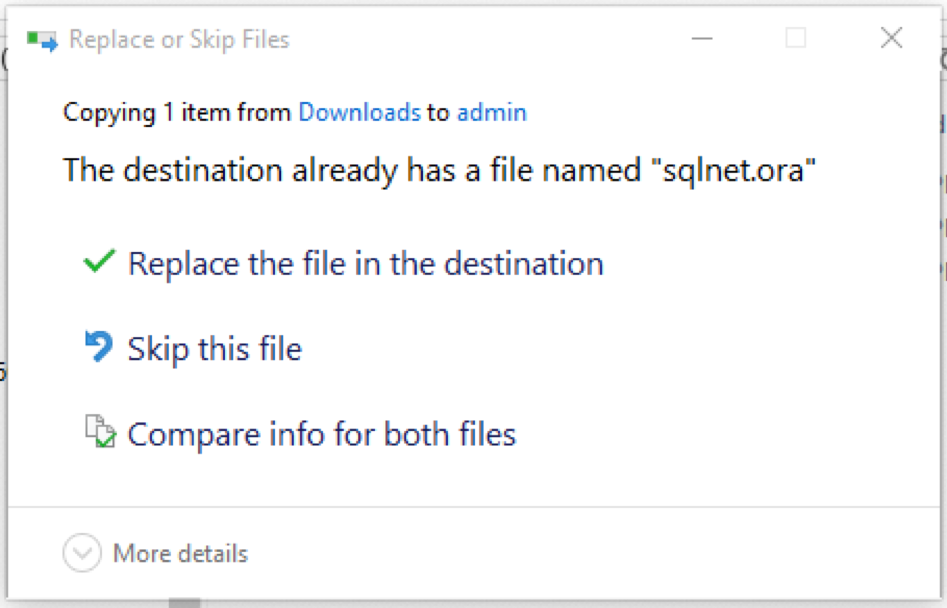SQLNET.ORA Installation Instructions
In order to install the new sqlnet.ora file please follow the instructios below to locate and replace your current copy(ies) of the sqlnet.ora file on your local PC.
There are two locations on your machine which the sqlnet.ora file may exist:
- The first location is In the directory referred to by a user/system variable named TNS_ADMIN
- To determine if the TNS_ADMIN variable is set please do the following.
- In Search, search for and then select: Edit the system environment variables.
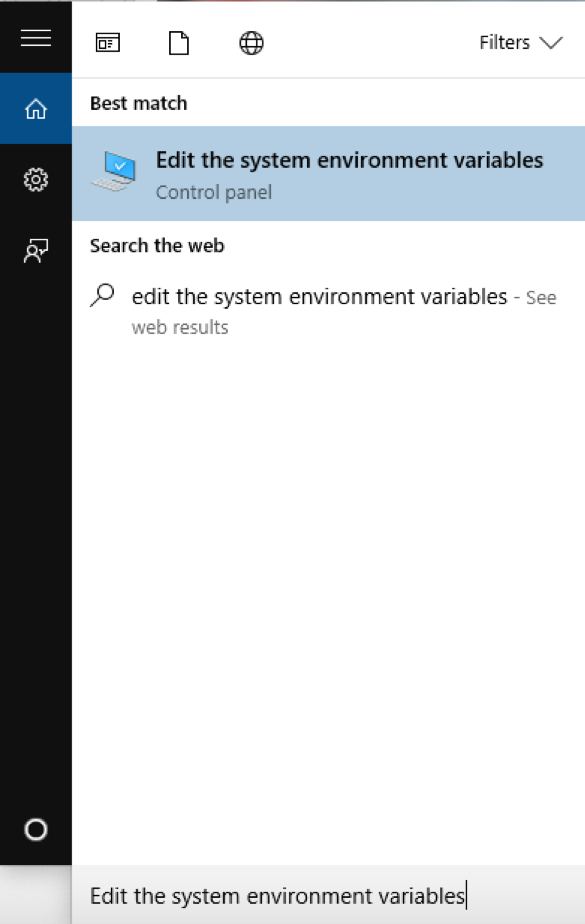
- Click Environment Variables.
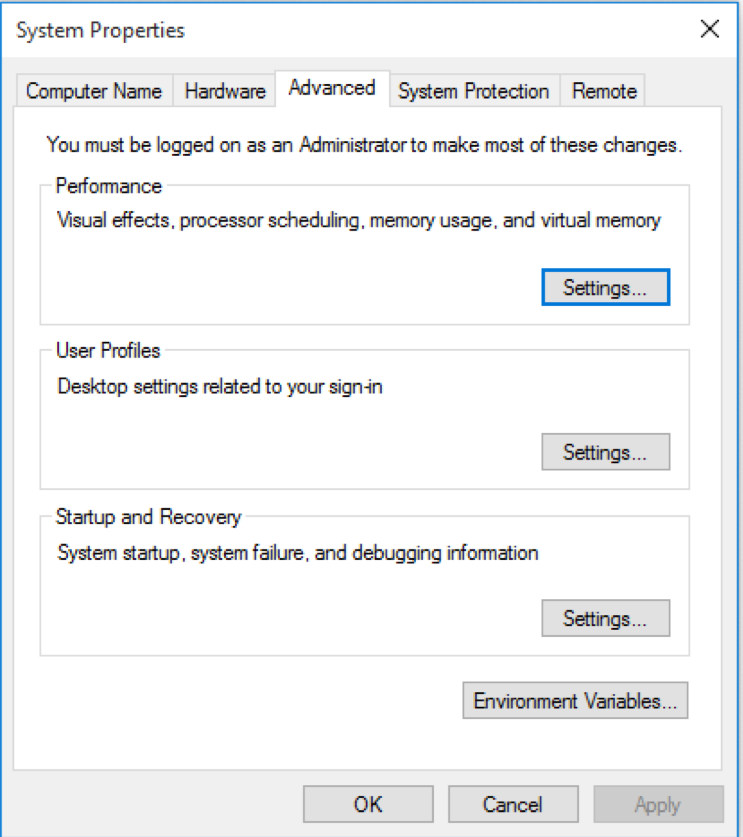
- In the sections User Variables and System Variables, look for the TNS_ADMIN environment variable.
- If it exists, this is the location you will want to copy and paste the new sqlnet.ora file.
- Note: If this variable exists it overrides any sqlnet.ora files that may exist in the <ORACLE_HOME> so you only need to copy the new sqlnet.ora file to this location.
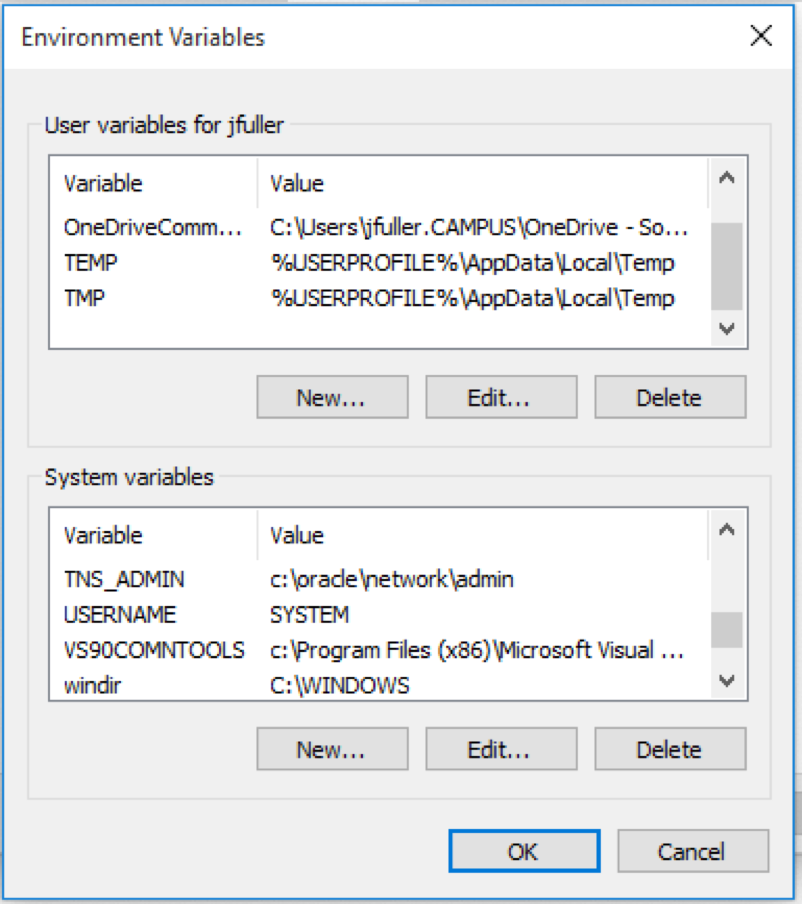
- Click Cancel to close the Environment Variables window.
- Click Cancel to close the System Properties window.
- In Search, search for and then select: Edit the system environment variables.
- Continue to Step 3 below to copy the sqlnet.ora file to the TNS_ADMIN directory identified above.
- To determine if the TNS_ADMIN variable is set please do the following.
- The second location is in the <ORACLE_HOME>/network/admin directory of the Oracle Client Software installed on your PC.
- To locate the <ORACLE_HOME> do the following:
- In Search, search for and then select: Run.
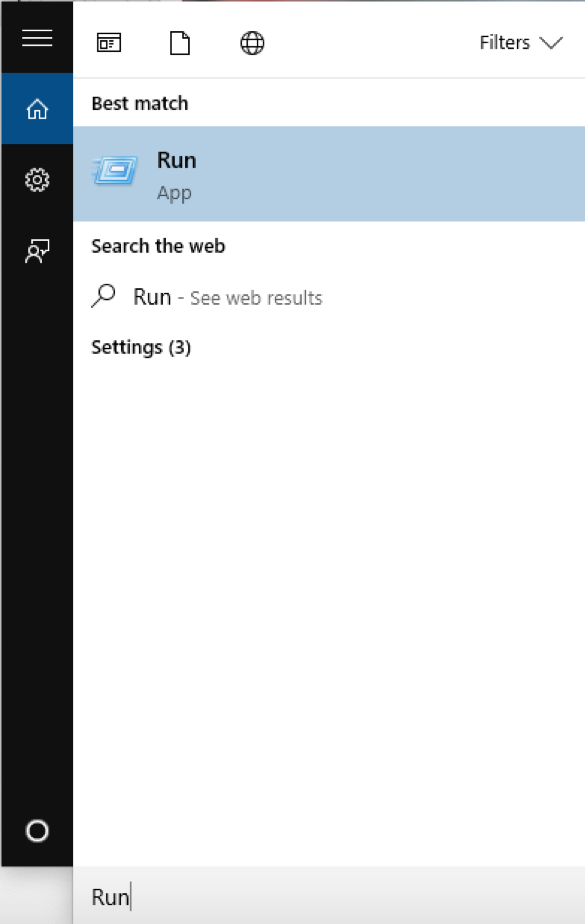
- In the Run dialog box, type "regedit" and press return.
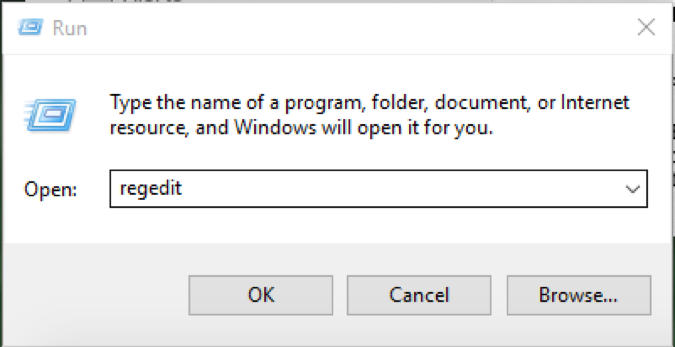
- The registry will now be displayed.
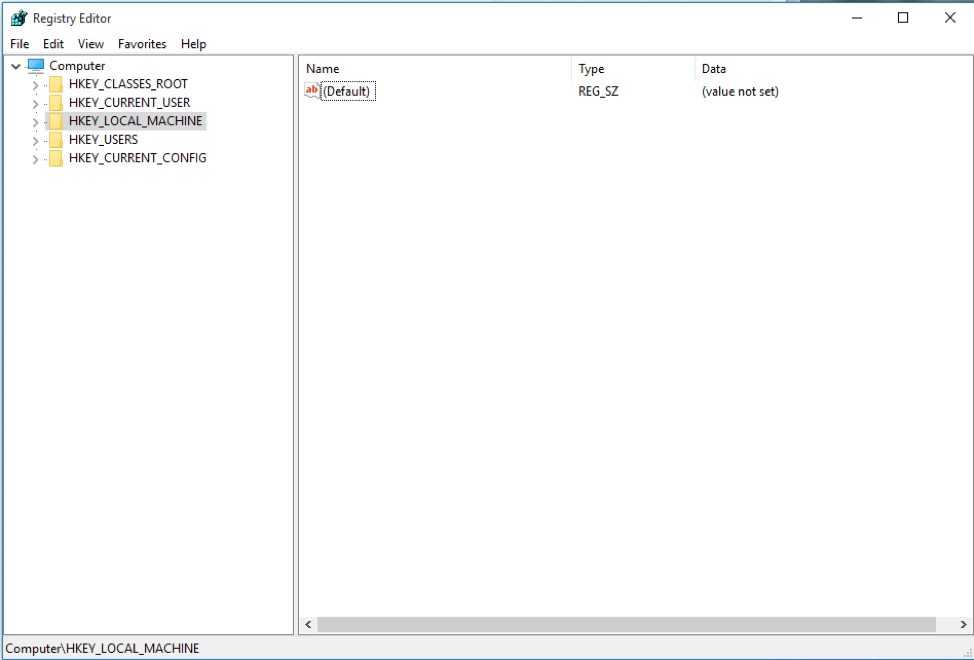
- Expand the folder called [HKEY_LOCAL_MACHINE]\SOFTWARE\ORACLE.
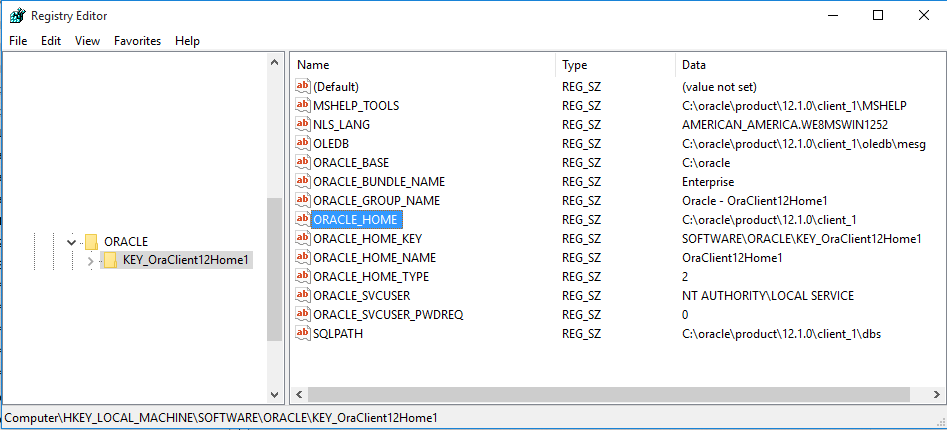
- The entry on the right labeled ORACLE_HOME is the directory where you will find the /network/admin directory that you need to copy the sqlnet.ora file to.
- NOTE: If you have more then one instance of the Oracle Client Software installed on your PC you may see multiple sub-folders located under the [HKEY_LOCAL_MACHINE]\SOFTWARE\ORACLE folder. If so you will need to copy the sqlnet.ora file to the /network/admin directory for the ORACLE_HOME location identified within each sub-folder listed.
- Click the ‘X’ button to close the Registry Editor.
- In Search, search for and then select: Run.
- Continue to Step 3 below to copy the sqlnet.ora file to the <ORACLE_HOME>/network/admin directory(ies) identified above.
- To locate the <ORACLE_HOME> do the following:
- Copy the sqlnet.ora file to the appropriate directories identified above.
- Download the new sqlnet.ora file
- In Search, search for and then select: File Explorer.
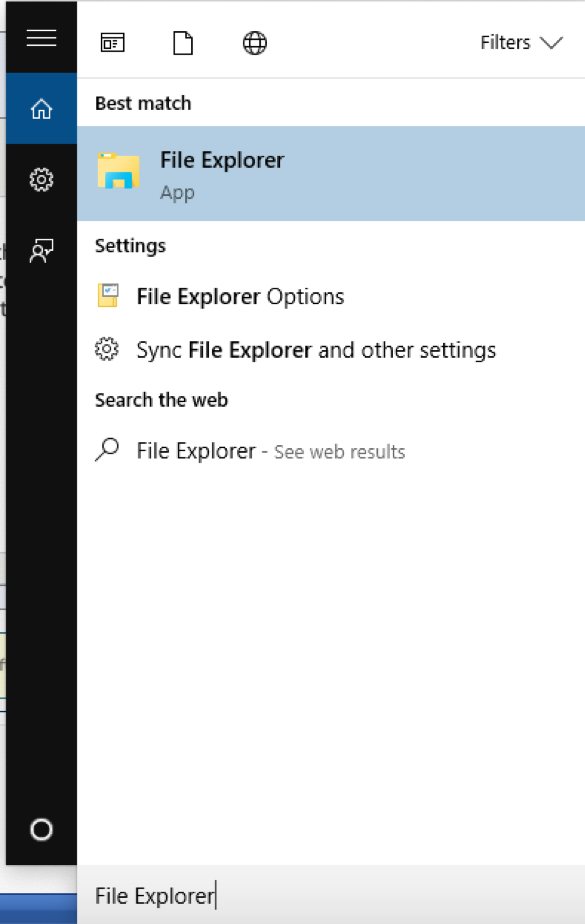
- Navigate to the location where you downloaded the sqlnet.ora file, right click on the file and select copy.
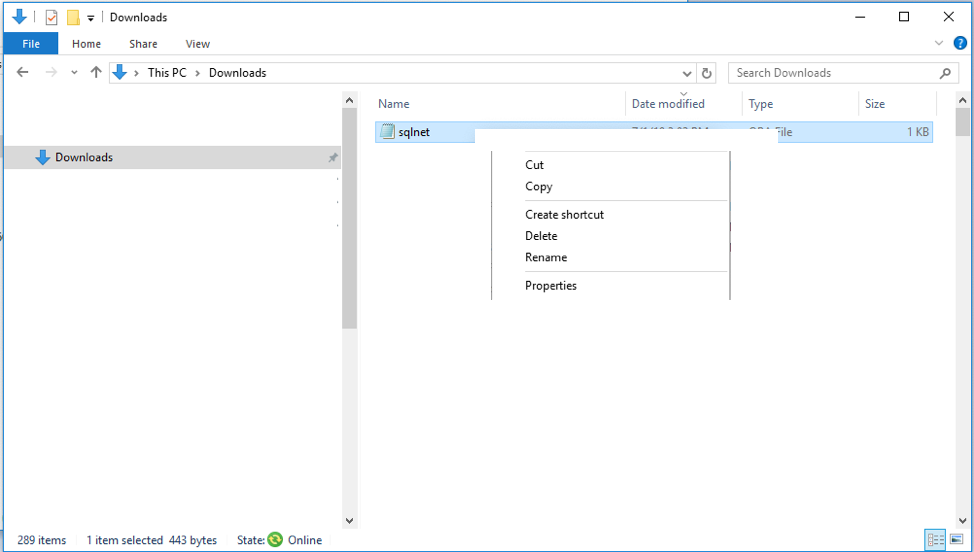
- Navigate to the location of the existing sqlnet.ora file which you identified in Step 1 or 2 above, right click and select paste.

- When promted to Replace or Skip files, choose Replace the file in the destination.