For Proxies: How to Set Up Access
When your student designates you as a proxy, you will receive three emails from banneraccts@siue.edu. You need to start with the ones with the subject line SIUE – New proxy identity and SIUE – New proxy confirmation, as these have the temporary password and one-time-use link you need to set up your account. They are sent in separate emails for your security.
The link will take you to a Banner Student Self-Service page where you can set a new password for your account.
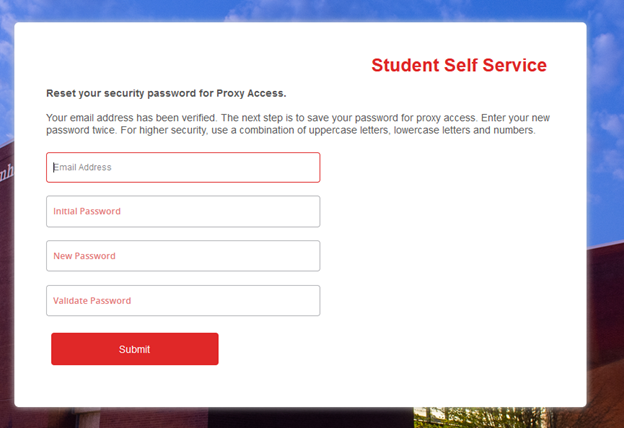
Once you do this, you can log in with your e-mail address and your new password.
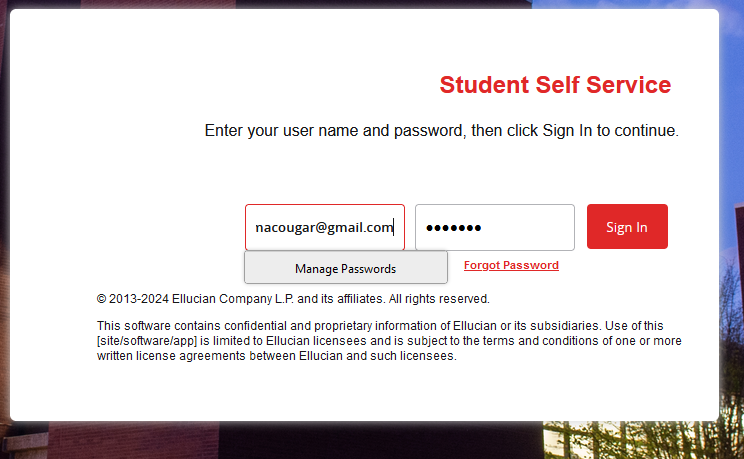
You will be asked to confirm or provide some personal information. Once that page is completed you will be able to view the student(s) you are proxy for, and all the information they have made available to you.
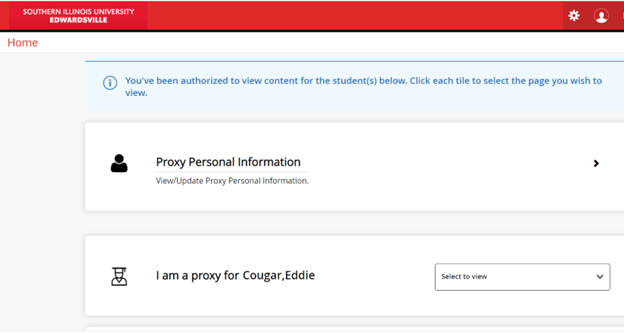
Once you have done this first configuration step, you can return to this screen at any time. A permanent link has been included the third email you received, or you can find a link on Cougarnet.











